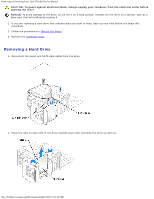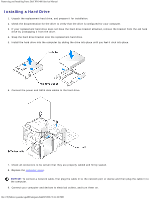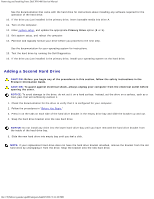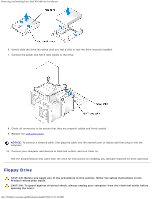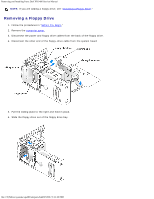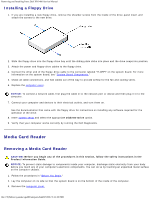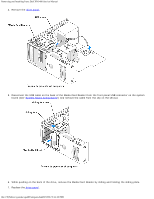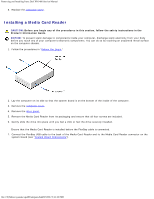Dell XPS 400 9150 XPS 400/Dimension 9150 Service Manual - Page 49
Removing a Floppy Drive, Before You Begin, computer cover
 |
View all Dell XPS 400 9150 manuals
Add to My Manuals
Save this manual to your list of manuals |
Page 49 highlights
Removing and Installing Parts: Dell XPS 400 Service Manual NOTE: If you are adding a floppy drive, see "Installing a Floppy Drive." Removing a Floppy Drive 1. Follow the procedures in "Before You Begin." 2. Remove the computer cover. 3. Disconnect the power and floppy drive cables from the back of the floppy drive. 4. Disconnect the other end of the floppy-drive cable from the system board 5. Pull the sliding plate to the right and hold in place. 6. Slide the floppy drive out of the floppy drive bay. file:///T|/htdocs/systems/xps400/sm/parts.htm[8/3/2012 3:11:45 PM]

Removing and Installing Parts: Dell XPS 400 Service Manual
file:///T|/htdocs/systems/xps400/sm/parts.htm[8/3/2012 3:11:45 PM]
NOTE:
If you are adding a floppy drive, see "
Installing a Floppy Drive
."
Removing a Floppy Drive
1. Follow the procedures in "
Before You Begin
."
2. Remove the
computer cover
.
3. Disconnect the power and floppy drive cables from the back of the floppy drive.
4. Disconnect the other end of the floppy-drive cable from the system board
5. Pull the sliding plate to the right and hold in place.
6. Slide the floppy drive out of the floppy drive bay.