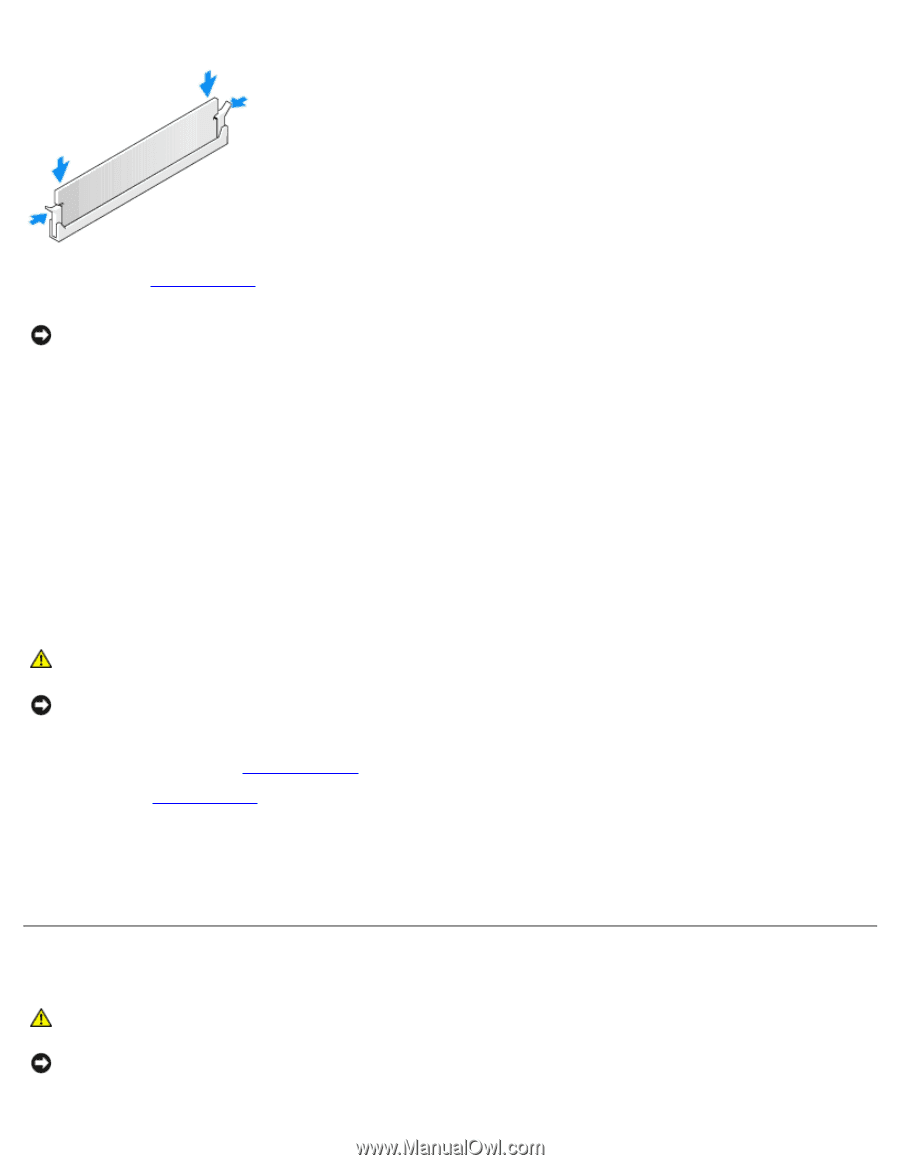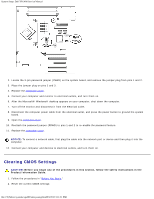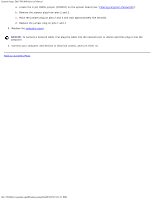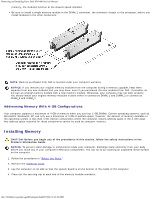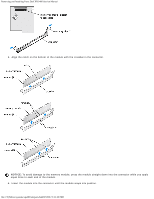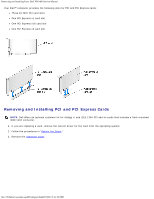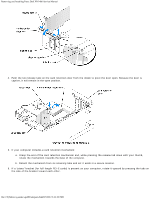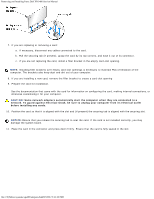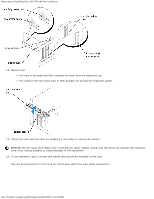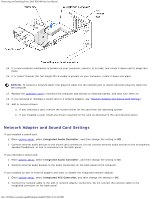Dell XPS 400 9150 XPS 400/Dimension 9150 Service Manual - Page 35
Cards, Removing Memory
 |
View all Dell XPS 400 9150 manuals
Add to My Manuals
Save this manual to your list of manuals |
Page 35 highlights
Removing and Installing Parts: Dell XPS 400 Service Manual If you insert the module correctly, the securing clips snap into the cutouts at each end of the module. 7. Replace the computer cover. NOTICE: To connect a network cable, first plug the cable into the network port or device and then plug it into the computer. 8. Connect your computer and devices to electrical outlets, and turn them on. 9. When the message appears stating that memory size has changed, press to continue. 10. Log on to your computer. 11. Right-click the My Computer icon on your Windows desktop and click Properties. 12. Click the General tab. 13. To verify that the memory is installed correctly, check the amount of memory (RAM) listed. Removing Memory CAUTION: Before you begin any of the procedures in this section, follow the safety instructions in the Product Information Guide. NOTICE: To prevent static damage to components inside your computer, discharge static electricity from your body before you touch any of your computer's electronic components. You can do so by touching an unpainted metal surface on the computer. 1. Follow the procedures in "Before You Begin." 2. Remove the computer cover. 3. Press out the securing clip at each end of the memory module connector. 4. Grasp the module and pull up. If the module is difficult to remove, gently ease the module back and forth to remove it from the connector. Cards CAUTION: Before you begin any of the procedures in this section, follow the safety instructions in the Product Information Guide. NOTICE: To prevent static damage to components inside your computer, discharge static electricity from your body before you touch any of your computer's electronic components. You can do so by touching an unpainted metal surface on the computer. file:///T|/htdocs/systems/xps400/sm/parts.htm[8/3/2012 3:11:45 PM]