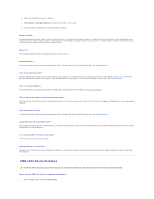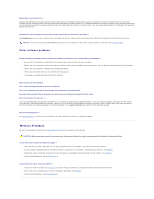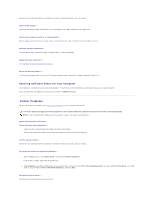Dell XPS M2010 MXP061 XPS M2010 Owners Manual - Page 111
Media Memory Card or ExpressCard Problems, Power Problems
 |
View all Dell XPS M2010 MXP061 manuals
Add to My Manuals
Save this manual to your list of manuals |
Page 111 highlights
Media Memory Card or ExpressCard Problems CAUTION: Before you begin any of the procedures in this section, follow the safety instructions in the Product Information Guide. NOTE: The ExpressCard slot does not support PC cards. Check the Card - Ensure that the card is properly inserted into the connector. Ensure that the card is recognized by Windows - Double-click the Safely Remove Hardware icon in the Windows taskbar. Ensure that the card is listed. If you have problems with a Dell-provided Card - Contact Dell. See Contacting Dell. If you have problems with a Card not provided by Dell - Contact the card manufacturer. Power Problems Fill out the Diagnostics Checklist (see Diagnostics Checklist) as you complete these checks. CAUTION: Before you begin any of the procedures in this section, follow the safety instructions in the Product Information Guide. Check the power light - When the power light is lit or blinking, the computer has power. If the power light is blinking, the computer is in standby mode-press the power button to exit standby mode. If the light is off, press the power button to turn on the computer. Charge the battery - The battery charge may be depleted. 1. Reinstall the battery. 2. Use the AC adapter to connect the computer to an electrical outlet. 3. Turn on the computer. NOTE: Battery operating time (the time the battery can hold a charge) decreases over time. Depending on how often the battery is used and the conditions under which it is used, you may need to purchase a new battery during the life of your computer. Check the battery status light - If the battery status light flashes orange or is a steady orange the battery charge is low or depleted. Connect the computer to an electrical outlet. If the battery status light flashes blue and orange, the battery is too hot to charge. Shut down the computer, disconnect the computer from the electrical outlet, and then let the battery and computer cool to room temperature. If the battery status light rapidly flashes orange, the battery may be defective. Contact Dell. See Contacting Dell. Check the battery temperature - If the battery temperature is below 0° C (32° F), the computer will not start up. Test the electrical outlet -