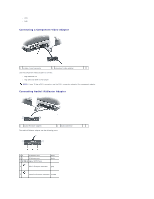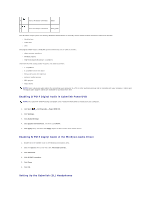Dell XPS M2010 MXP061 XPS M2010 Owners Manual - Page 54
Adjusting the Volume
 |
View all Dell XPS M2010 MXP061 manuals
Add to My Manuals
Save this manual to your list of manuals |
Page 54 highlights
Press to open or close the optical drive. If media is present in the closed drive, pressing this button will open the drive and eject the media. Press once to go back to the start of the current playing track/chapter. Press multiple times to skip back to previous track/chapters. Press and hold to rewind within the current track/chapter. Press to stop media playback. Press to either play or pause the media. Press once to skip forward one track/chapter. Press multiple times to skip forward multiple tracks/chapters. Press and hold to fast-forward within the current track/chapter. Press to turn off the volume of audio output from internal or external speakers. Press to decrease the volume of audio output from internal or external speakers. Press to increase the volume of audio output from internal or external speakers. Adjusting the Volume NOTE: When the speakers are muted, you do not hear the media playing. In addition to using the media control buttons to adjust the volume, you can also adjust the volume in the following way: 1. Click Start® All Programs® Accessories® Entertainment® Volume Control. 2. Click and drag the bar in the Volume Control column and slide it up or down to increase or decrease the volume. For additional volume control options, click Help in the Volume Control window. The Volume Meter displays the current volume level, including mute, on your computer. Either click the icon in the taskbar and select or deselect Disable On Screen Volume Meter, or press the volume control buttons to enable or disable the Volume Meter on the screen. 1 volume icon 2 Volume Meter 3 mute icon For more information about QuickSet, right-click the icon in the taskbar and click Help.