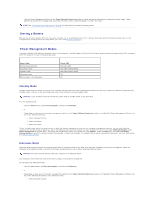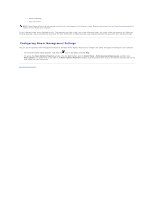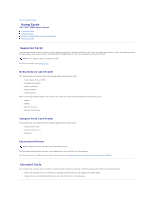Dell XPS M2010 MXP061 XPS M2010 Owners Manual - Page 12
Removing the Battery
 |
View all Dell XPS M2010 MXP061 manuals
Add to My Manuals
Save this manual to your list of manuals |
Page 12 highlights
5. Close the battery access door by pushing it down with your finger. Removing the Battery 1. Ensure that the computer is turned off. 2. Slide the battery latch release on the bottom of the computer in the direction of the #1 arrow. The battery access door will pop up. 1 battery access door 3. Using your thumbs, slide the battery in the direction of the #2 arrow by inserting one thumb into the recess next to the battery access door and the other thumb into the indention surrounding the #2 arrow. 4. Lift the battery straight up and out of the computer.

5.
Close the battery access door by pushing it down with your finger.
Removing the Battery
1.
Ensure that the computer is turned off.
2.
Slide the battery latch release on the bottom of the computer in the direction of the #1 arrow. The battery access door will pop up.
3.
Using your thumbs, slide the battery in the direction of the #2 arrow by inserting one thumb into the recess next to the battery access door and the
other thumb into the indention surrounding the #2 arrow.
4.
Lift the battery straight up and out of the computer.
1
battery access door