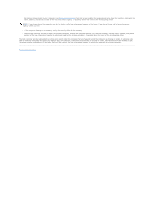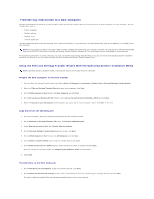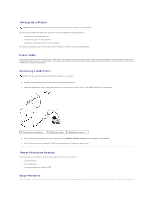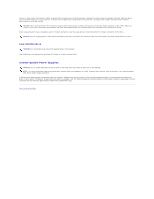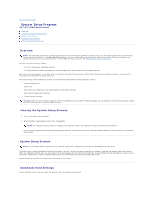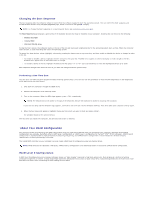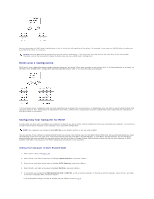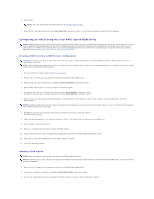Dell XPS M2010 MXP061 XPS M2010 Owners Manual - Page 79
Setting Up a Printer, Power Protection Devices
 |
View all Dell XPS M2010 MXP061 manuals
Add to My Manuals
Save this manual to your list of manuals |
Page 79 highlights
Setting Up a Printer NOTICE: Complete the operating system setup before you connect a printer to the computer. See the documentation that came with the printer for setup information, including how to: l Obtain and install updated drivers. l Connect the printer to the computer. l Load paper and install the toner or ink cartridge. For technical assistance, refer to the printer owner's manual or contact the printer manufacturer. Printer Cable Your printer connects to your computer with a USB cable. Your printer may not come with a printer cable, so if you purchase a cable separately, ensure that it is compatible with your printer and computer. If you purchased a printer cable at the same time you purchased your computer, the cable may arrive in the box in which your computer was shipped. Connecting a USB Printer NOTE: You can connect USB devices while the computer is turned on. 1. Complete the operating system setup if you have not already done so. 2. Attach the USB printer cable to the USB connectors on the computer and the printer. The USB connectors fit only one way. 1 USB connector on computer 2 USB printer cable 3 connector on printer 3. Turn on the printer and then turn on the computer. If the Add New Hardware Wizard window appears, click Cancel. 4. Install the printer driver if necessary. See the documentation that came with your printer. Power Protection Devices Several devices are available to protect against power fluctuations and failures: l Surge protectors l Line conditioners l Uninterruptible power supplies (UPS) Surge Protectors Surge protectors and power strips equipped with surge protection help prevent damage to your computer from voltage spikes that can occur during electrical