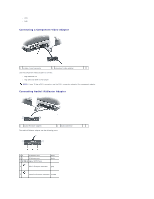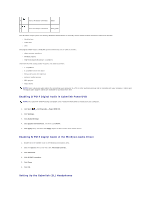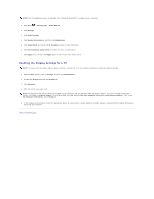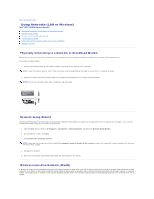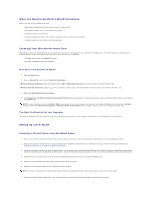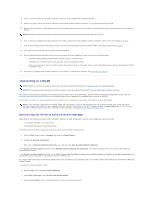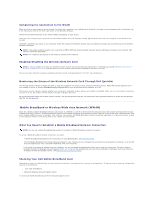Dell XPS M2010 MXP061 XPS M2010 Owners Manual - Page 59
Enabling S/PDIF Digital Audio in Cyberlink PowerDVD, Enabling S/PDIF Digital Audio in the Windows
 |
View all Dell XPS M2010 MXP061 manuals
Add to My Manuals
Save this manual to your list of manuals |
Page 59 highlights
6 rear L/R output connector black 7 front L/R output connector lime green The IR blaster output ports are used by Windows Media Center to remotely control these external consumer electronics devices: l Satellite box l Cable box l VCR The Digital S/PDIF output (TOSLINK optical connection) port is used to connect: l Home theatre receivers l Minidisk players l High-end digital decoding 5.1 speakers The multi-channel analog audio I/O ports are used to connect: l 7.1 speakers l 5.1 speakers with line input l Monaural/stereo microphones l External audio sources l MP3 players l Tape decks NOTE: Some video and audio cables for connecting your computer to a TV or other audio device may not be included with your computer. Cables and TV/digital audio adapter cables are available for purchase from Dell. Enabling S/PDIF Digital Audio in Cyberlink PowerDVD NOTE: The Cyberlink S/PDIF setting is available only if Cyberlink PowerDVD is installed on your computer. 1. Click Start ® All Programs® PowerDVD DX. 2. Click Settings. 3. Click Audio Settings. 4. Click Speaker Environment, and then click SPDIF. 5. Click Apply once, and then click Apply again to return to the main menu screen. Enabling S/PDIF Digital Audio in the Windows Audio Driver 1. Double-click the speaker icon in the Windows notification area. 2. Click the Options menu and then click Advanced Controls. 3. Click Advanced. 4. Click S/PDIF Interface. 5. Click Close. 6. Click OK. Setting Up the Cyberlink (CL) Headphones