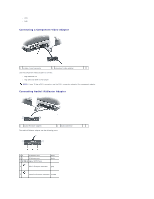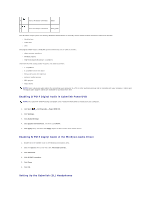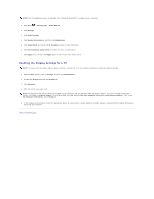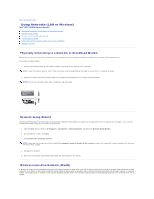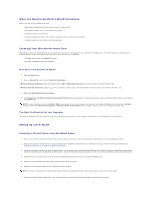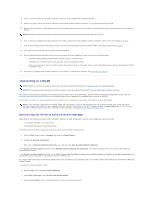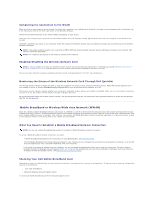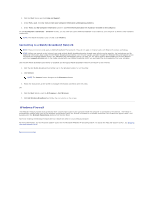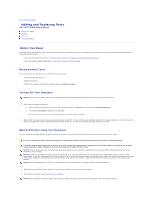Dell XPS M2010 MXP061 XPS M2010 Owners Manual - Page 61
Using Networks LAN or Wireless
 |
View all Dell XPS M2010 MXP061 manuals
Add to My Manuals
Save this manual to your list of manuals |
Page 61 highlights
Back to Contents Page Using Networks (LAN or Wireless) Dell™ XPS™ M2010 Owner's Manual Physically Connecting to a Network or Broadband Modem Network Setup Wizard Wireless Local Area Network (WLAN) Connecting to a WLAN Mobile Broadband or Wireless Wide Area Network (WWAN) Windows Firewall Physically Connecting to a Network or Broadband Modem Before you connect your computer to a network, the computer must have a network adapter installed and a network cable connected to it. To connect a network cable: 1. Connect the network cable to the network adapter connector on the back of your computer. NOTE: Insert the cable connector until it clicks into place, and then gently pull the cable to ensure that it is securely attached. 2. Connect the other end of the network cable to a network connection device or a network wall connector. NOTE: Do not use a network cable with a telephone wall connector. Network Setup Wizard The Microsoft® Windows® XP operating system provides a Network Setup Wizard to guide you through the process of sharing files, printers, or an Internet connection between computers in a home or small office. 1. Click the Start button, point to All Programs® Accessories® Communications, and then click Network Setup Wizard. 2. On the welcome screen, click Next. 3. Click Checklist for creating a network. NOTE: Selecting the connection method labeled This computer connects directly to the Internet enables the integrated firewall provided with Windows XP Service Pack 2 (SP2). 4. Complete the checklist. 5. Return to the Network Setup Wizard and follow the instructions on the screen. Wireless Local Area Network (WLAN) A WLAN is a series of interconnected computers that communicate with each other over the air waves rather than through a network cable connected to each computer. In a WLAN, a radio communications device called an access point or wireless router connects network computers and provides Internet, or network, access. The access point or wireless router and the wireless network card in the computer communicate by broadcasting data from their antennas over the air waves.