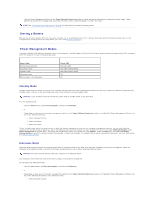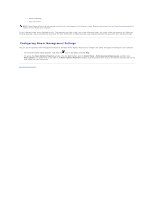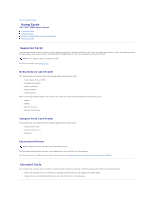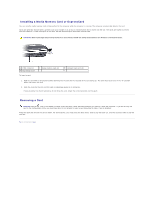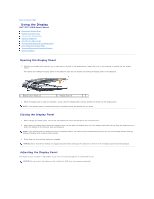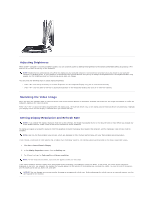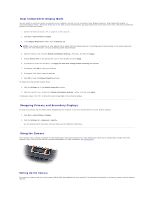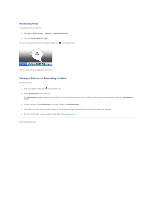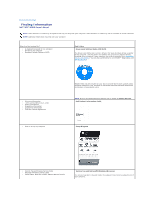Dell XPS M2010 MXP061 XPS M2010 Owners Manual - Page 18
Installing a Media Memory Card or ExpressCard, Removing a Card
 |
View all Dell XPS M2010 MXP061 manuals
Add to My Manuals
Save this manual to your list of manuals |
Page 18 highlights
Installing a Media Memory Card or ExpressCard You can install a media memory card or ExpressCard in the computer while the computer is running. The computer automatically detects the card. Cards are generally marked with a symbol (such as a triangle or an arrow) to indicate which end to insert into the slot. The cards are keyed to prevent incorrect insertion. If card orientation is not clear, see the documentation that came with the card. CAUTION: Before you begin any of the procedures in this section, follow the safety instructions in the Product Information Guide. 1 1394 connector 4 ExpressCard slot To insert a card: 2 media memory card slot 3 compact flash card slot 1. Hold the card with its orientation symbol pointing into the slot and the top side of the card facing up. The latch may need to be in the "in" position before you insert the card. 2. Slide the card into the slot until the card is completely seated in its connector. If you encounter too much resistance, do not force the card. Check the card orientation and try again. Removing a Card NOTICE: Click the icon in the taskbar to select a card and stop it from functioning before you remove it from the computer. If you do not stop the card in the configuration utility, you could lose data. Do not attempt to eject a card by pulling its cable, if one is attached. Press the latch and remove the card or blank. For some latches, you must press the latch twice: once to pop the latch out, and then a second time to pop the card out. Back to Contents Page