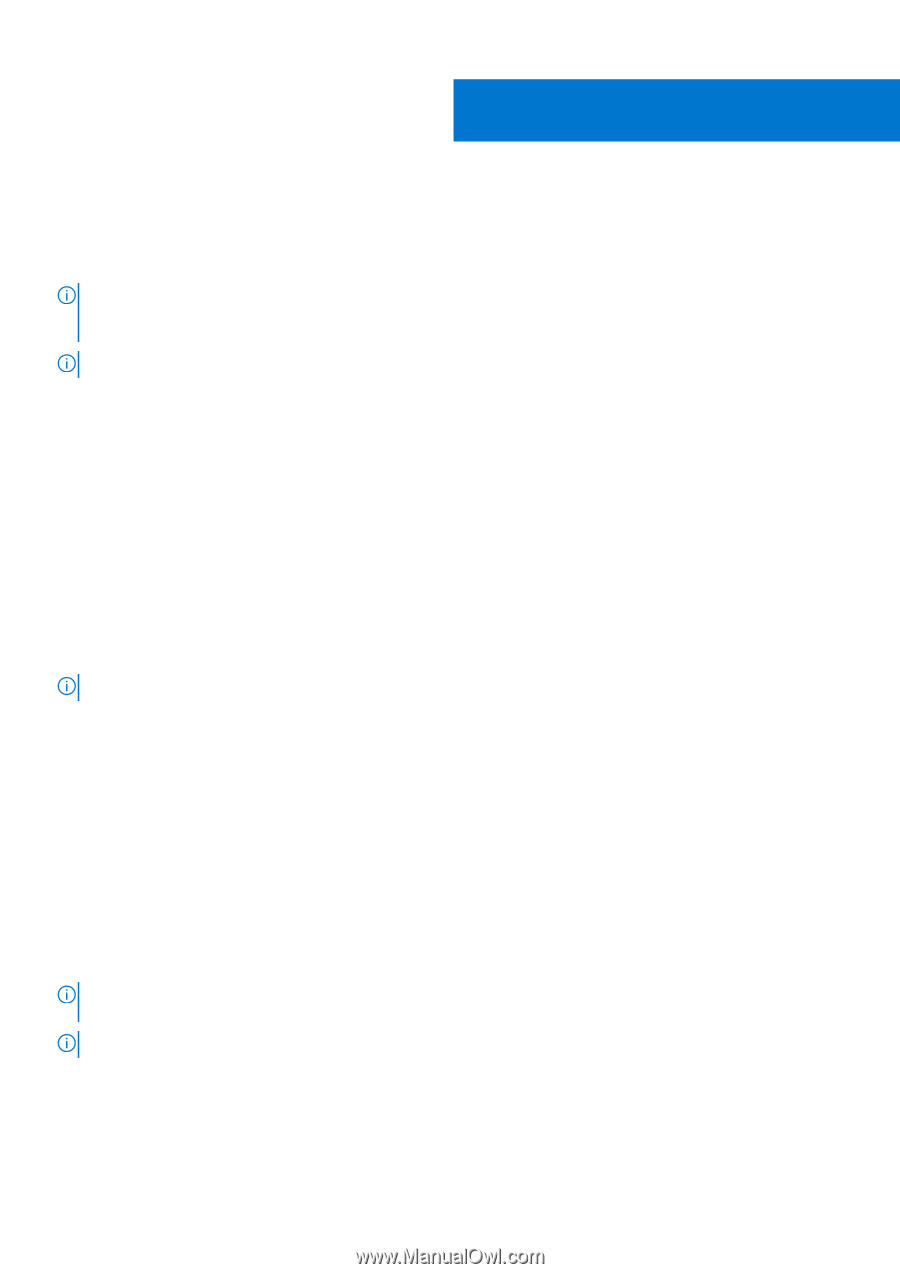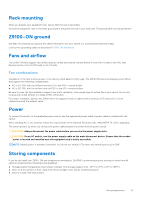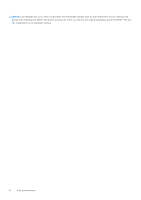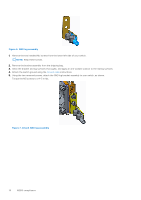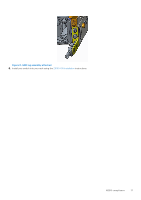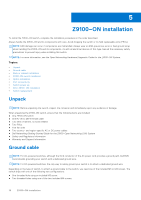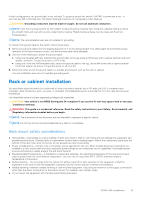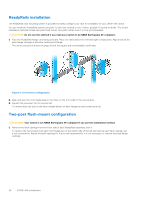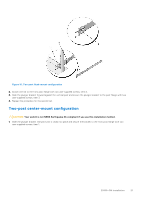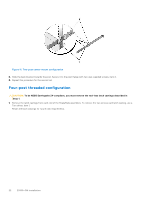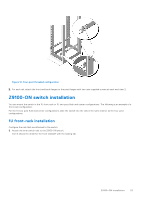Dell Z9100 EMC PowerSwitch –ON Installation Guide March 2021 - Page 18
Z9100–ON installation, Unpack, Ground cable
 |
View all Dell Z9100 manuals
Add to My Manuals
Save this manual to your list of manuals |
Page 18 highlights
5 Z9100-ON installation To install the Z9100-ON switch, complete the installation procedures in the order described. Always handle the Z9100-ON and its components with care. Avoid dropping the switch or its field replaceable units (FRUs). NOTE: ESD damage can occur if components are mishandled. Always wear an ESD-preventive wrist or heel ground strap when handling the Z9100-ON and its components. As with all electrical devices of this type, take all the necessary safety precautions to prevent injury when installing this switch. NOTE: For more information, see the Open Networking Hardware Diagnostic Guide for the Z9100-ON System. Topics: • Unpack • Ground cable • Rack or cabinet installation • Z9100-ON switch installation • Optics installation • Port connectivity • Switch power up • After Z9100-ON installation • Switch replacement Unpack NOTE: Before unpacking the switch, inspect the container and immediately report any evidence of damage. When unpacking the Z9100-ON switch, ensure that the following items are included: ● One Z9100-ON switch ● One RJ-45 to DB-9 female cable ● Two sets of rail kits, no tools needed ● Two PSUs ● Five fan units ● Two country- and region-specific AC or DC power cables ● Dell Networking Getting Started Guide for the Z9100-Open Networking (ON) System ● Safety and Regulatory Information ● Warranty and Support Information Ground cable NOTE: For AC-powered switches, although the third conductor of the AC power cord provides a ground path, Dell EMC recommends grounding your switch with a dedicated ground wire. NOTE: For DC-powered switches, the only way to safely ground your switch is to attach a dedicated ground wire. Depending on the type of switch, to attach a ground cable to the switch, you need one of the included M3 or M4 screws. The switch ships with one of the following two configurations: ● One threaded hole using an included M3 screw. ● Two threaded holes using one of the two included M4 screws. 18 Z9100-ON installation