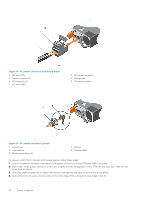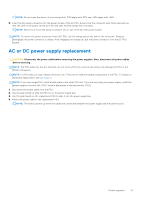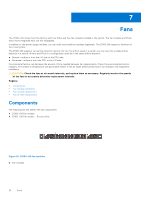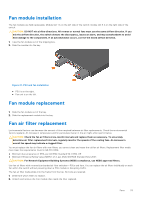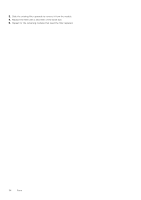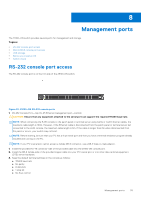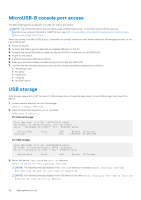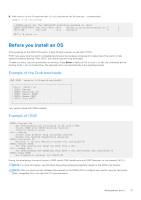Dell Z9100 EMC PowerSwitch –ON Installation Guide March 2021 - Page 35
Management ports, RS-232 console port access
 |
View all Dell Z9100 manuals
Add to My Manuals
Save this manual to your list of manuals |
Page 35 highlights
8 Management ports The Z9100-ON switch provides several ports for management and storage. Topics: • RS-232 console port access • MicroUSB-B console port access • USB storage • Before you install an OS • Switch check RS-232 console port access The RS-232 console port is on the I/O-side of the Z9100-ON switch. Figure 22. Z9100-ON RS-232 console ports 1. RS-232 Console Port-top; RJ-45 Ethernet management port-bottom CAUTION: Ensure that any equipment attached to the serial port can support the required 115200 baud rate. NOTE: When connecting the RJ45 console to the patch panel or terminal server using Cat5e or Cat6 Ethernet cables, the maximum cable length is 100m. However, if the Ethernet cable is disconnected from the patch panel or terminal server but connected to the RJ45 console, the maximum cable length is 6m. If the cable is longer than 6m when disconnected from the panel or server, your switch may not boot. NOTE: Before starting, be sure that your PC has a 9-pin serial port and that you have a terminal emulation program already installed and running on the PC. NOTE: If your PC's serial port cannot accept a female DB-9 connector, use a DB-9 male-to-male adaptor. 1. Install the provided RJ-45 connector-side of the provided cable into the Z9100-ON console port. 2. Install the DB-9 female-side of the provided copper cable into your PC's serial port or into other data terminal equipment (DTE) server hardware. 3. Keep the default terminal settings on the console as follows: ● 115200 baud rate ● No parity ● 8 data bits ● 1 stop bit ● No flow control Management ports 35