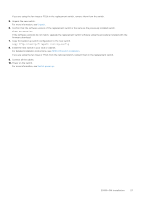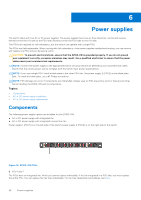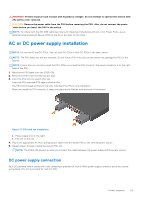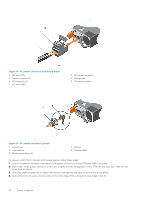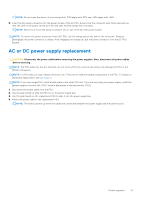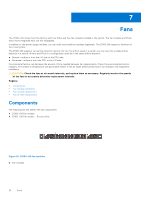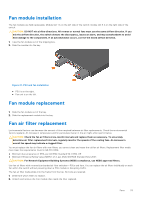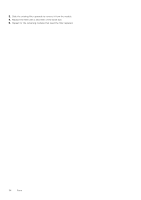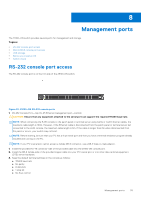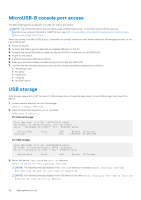Dell Z9100 EMC PowerSwitch –ON Installation Guide March 2021 - Page 31
AC or DC power supply replacement
 |
View all Dell Z9100 manuals
Add to My Manuals
Save this manual to your list of manuals |
Page 31 highlights
NOTE: Do not cross the wires-In the wiring block, RTN aligns with RTN and -48V aligns with -48V. 5. Insert the DC power connector into the power socket of the DC PSU. Ensure that the connector pins firmly seat and you hear the click of the power connector's left and right levered clamps lock into place. NOTE: Never try to force the power connector into or out of the DC PSU power socket. NOTE: To remove the power connector from a DC PSU, use the orange tab on the side of the connector. Doing so disengages the power connector's clamps. After engaging the orange tab, pull the power connector from the DC PSU socket. AC or DC power supply replacement CAUTION: Disconnect the power cable before removing the power supplies. Also, disconnect all power cables before servicing. NOTE: The PSU slides into the slot smoothly. Do not force a PSU into a slot as this action may damage the PSU or the Z9100-ON switch. NOTE: If a PSU fails, you must replace the entire unit. There are no field serviceable components in the PSU. To request a hardware replacement, see Dell Support. NOTE: If you use a single PSU, install a blank plate in the other PSU slot. If you are only using one power supply, install the power supply in the first slot, PSU1. Install a blank plate in the second slot, PSU2. 1. Disconnect the power cable from the PSU. 2. Use the grab handle to slide the PSU out of the power supply bay. 3. Use the grab handle on the replacement PSU to slide it into the power supply bay. 4. Attach the power cable to the replacement PSU. NOTE: The switch powers up when the cables are connected between the power supply and the power source. Power supplies 31