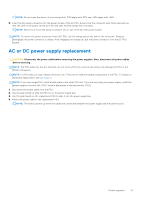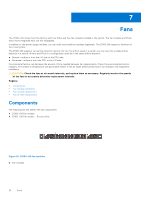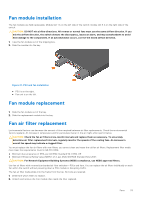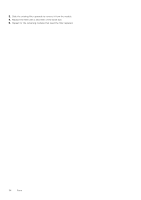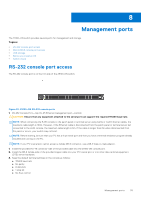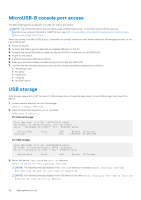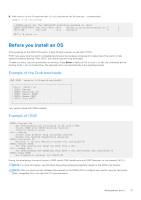Dell Z9100 EMC PowerSwitch –ON Installation Guide March 2021 - Page 36
MicroUSB-B console port access, USB storage
 |
View all Dell Z9100 manuals
Add to My Manuals
Save this manual to your list of manuals |
Page 36 highlights
MicroUSB-B console port access The MicroUSB type B console port is on the I/O side of the switch. NOTE: The Z9100-ON switch uses the Silicon Labs CP2102 USB-B chip. To find the correct USB-B universal asynchronous receiver-transmitter (UART) driver, see https://www.silabs.com/products/development-tools/software/ usb-to-uart-bridge-vcp-drivers. When you connect the MicroUSB-B port, it becomes the primary connection and, while connected, all messages are sent to the microUSB-B port. 1. Power on the PC. 2. Connect the USB-A end of cable into an available USB port on the PC. 3. Connect the microUSB-B end of cable into the microUSB-B console port on the Z9100-ON. 4. Power on the switch. 5. Install the necessary USB device drivers. 6. Open your terminal software emulation program to access the Z9100-ON. 7. Confirm that the terminal settings on your terminal software emulation program are as follows: ● 115200 baud rate ● No parity ● 8 data bits ● 1 stop bit ● No flow control USB storage USB storage supports the FAT file system. USB storage does not automatically mount, to use USB storage, first mount the device. 1. Create a mount directory for the USB storage. ONIE:/ # mkdir /mnt/usb 2. View the fixed disks using the fdisk command. ONIE:/mnt # fdisk -l For internal storage: Disk /dev/sda: 15.8 GB, 15829303296 bytes 255 heads, 63 sectors/track, 1924 cylinders Units = cylinders of 16065 * 512 = 8225280 bytes Device Boot /dev/sda1 Start 1 End 1925 Blocks Id System 15458303+ ee EFI GPT For USB storage: Disk /dev/sdb: 30.9 GB, 30942946304 bytes 64 heads, 32 sectors/track, 29509 cylinders Units = cylinders of 2048 * 512 = 1048576 bytes Device Boot Start End Blocks Id System 3. Mount the device /dev/sdb to the /mnt/usb directory. ONIE:/ # mount -t vfat /dev/sdb /mnt/usb NOTE: The following message displays if the /mnt/usb directory is missing: mount: mounting /dev/sdb on /mnt/usb failed: No such file or directory. NOTE: The following message displays if the USB device is not seen: mount: mounting /dev/sdb on /mnt/usb failed: No such device or address. 36 Management ports