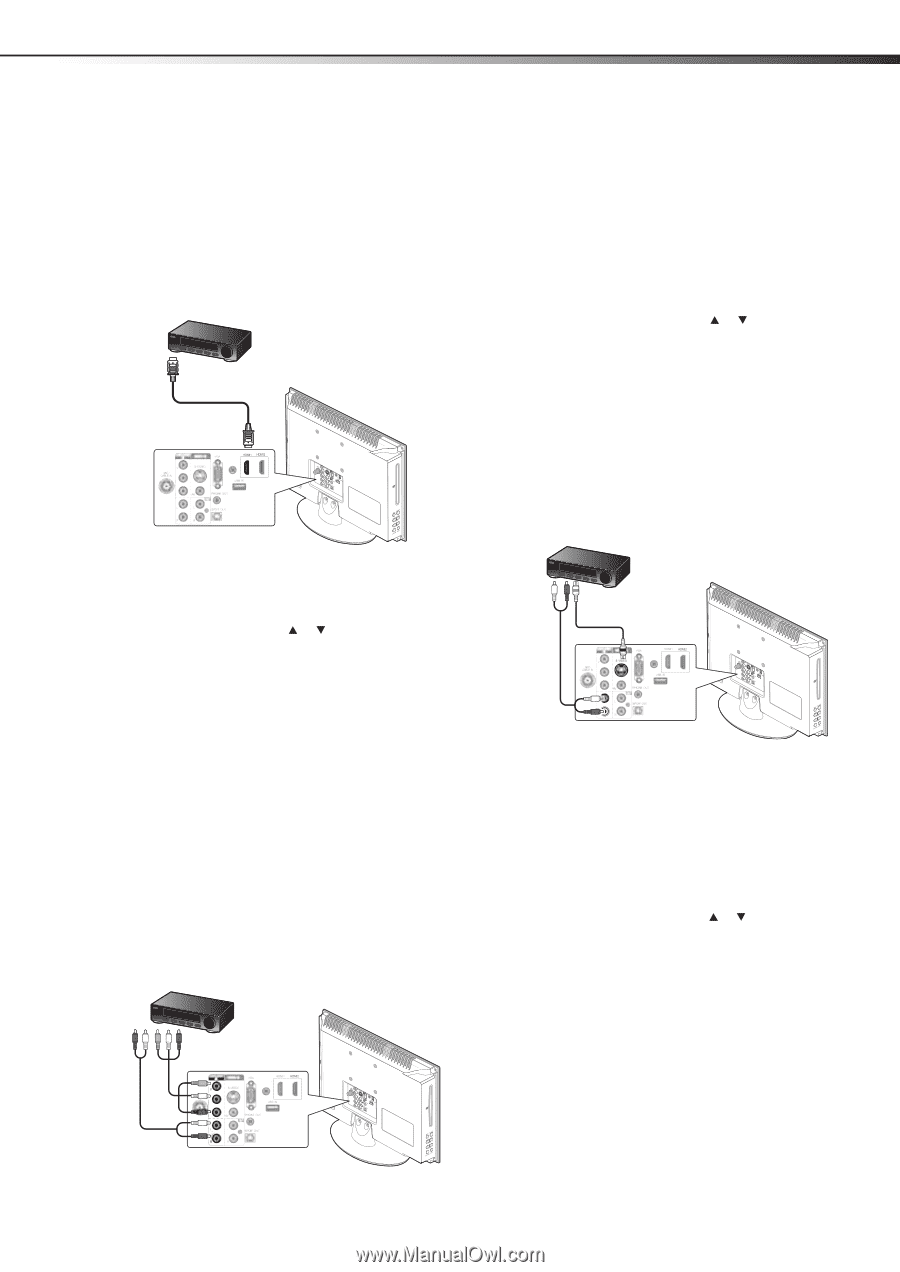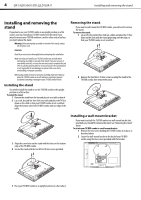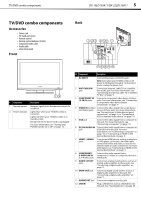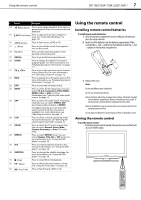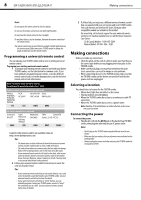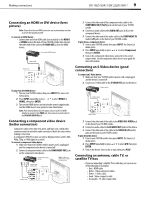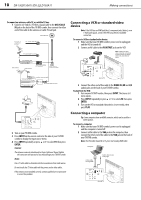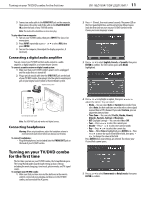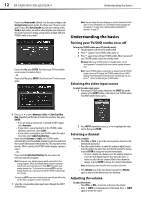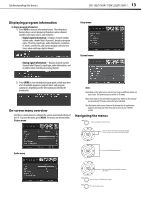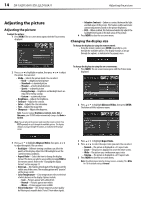Dynex DX-19LD150A11 User Manual (English) - Page 13
better connection - power cord
 |
UPC - 600603127182
View all Dynex DX-19LD150A11 manuals
Add to My Manuals
Save this manual to your list of manuals |
Page 13 highlights
Making connections DX-19LD150A11/DX-22LD150A11 9 Connecting an HDMI or DVI device (best picture) Note: If your device has an HDMI connection, we recommend you use that to get the best quality possible. To connect an HDMI device: • Connect one end of an HDMI cable (not included) to the HDMI1 or HDMI2 jack on the back of your TV/DVD combo, then connect the other end of the cable to the HDMI OUT jack on the HDMI device.. Device with HDMI output HDMI cable Back of TV PB PR PC/DVI AUDIO IN To play from the HDMI device: 1 Turn on your TV/DVD combo, then press INPUT. The Source List menu opens. 2 Press INPUT repeatedly or press or to select HDMI1 or HDMI2, then press ENTER. 3 Turn on the HDMI device, and set it to the correct output mode. See the HDMI device's user guide for more information. Note: If the external device has DVI output only, use a DVI-to-HDMI adapter to connect to the HDMI jack, then connect an audio cable to the VGA/DVI AUDIO IN jack. Connecting a component video device (better connection) Component cables often have red, green, and blue color-coded video connectors and red and white audio connectors. Match the colors when making connections. A component (Y,Pb,Pr) picture can only be displayed when a 640 x 480, 480p, 720p, or 1080i signal is received. To connect a component video device: 1 Make sure that your TV/DVD combo's power cord is unplugged and the component video device is turned off. 2 Connect a component video cable to the COMPONENT OUT jacks on the component video device. Component video device Note: Cables are often color-coded to connectors. Component video cable PB PR Audio cable Back of TV PC/DVI AUDIO IN 3 Connect the other end of the component video cable to the COMPONENT IN (Y,PB,PR) jacks on the back of your TV/DVD combo. 4 Connect an audio cable to the AUDIO OUT jacks (L/R) on the component device. 5 Connect the other end of the audio cable to the COMPONENT IN (audio) L/R jacks on the back of your TV/DVD combo. To play from a component device: 1 Turn on your TV/DVD combo, then press INPUT. The Source List menu opens. 2 Press INPUT repeatedly or press or to select Component, then press ENTER. 3 Turn on the component video device and set it to the correct output mode. See the component video device's user guide for more information. Connecting an S-Video device (good connection) To connect an S-Video device: 1 Make sure that your TV/DVD combo's power cord is unplugged and the device is turned off. 2 Connect an S-Video cable to the S-VIDEO OUT jack on the device. S-Video device S-Video cable Back of TV PC/DVI AUDIO IN PB PR Audio cable 3 Connect the other end of the cable to the VIDEO IN S-VIDEO jack on the back of your TV/DVD combo. 4 Connect an audio cable to the AV AUDIO OUT jacks on the device. 5 Connect the other end of the cable to the VIDEO IN L/R (audio) jacks on the back of your TV/DVD combo. To play from the device: 1 Turn on your TV/DVD combo, then press INPUT. The Source List menu opens. 2 Press INPUT repeatedly or press or to select A/V, then press ENTER. 3 Turn on the device, insert a disc or tape, then press PLAY. Connecting an antenna, cable TV, or satellite TV box • If you are connecting a satellite TV or cable box, you can use one of the following (if available): • Best - HDMI cable • Better - Video component cables • Better - S-Video cable • Good - Video composite cable • Acceptable - 75-ohm coaxial cable.