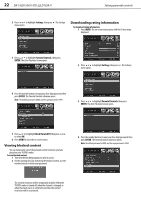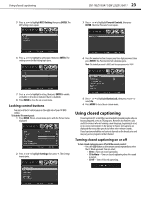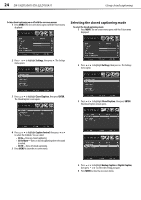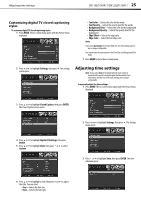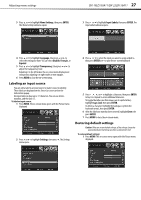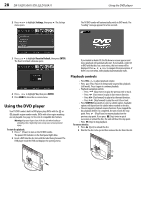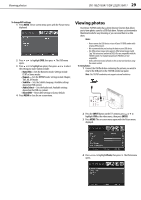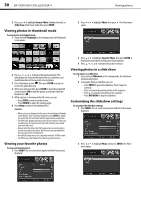Dynex DX-19LD150A11 User Manual (English) - Page 29
Adjusting time settings
 |
UPC - 600603127182
View all Dynex DX-19LD150A11 manuals
Add to My Manuals
Save this manual to your list of manuals |
Page 29 highlights
Adjusting time settings DX-19LD150A11/DX-22LD150A11 25 Customizing digital TV closed captioning styles To customize digital TV closed captioning styles: 1 Press MENU. The on-screen menu opens with the Picture menu displayed. • Text Color-Selects the color for the words • Text Opacity-Selects the opacity level for the words • Background Color-Selects the color for the background • Background Opacity-Selects the opacity level for the background • Edge Effect-Selects the edge style • Edge Color-Select the font edge color Notes: If you select Automatic in the Style field, the rest of the display aspects are no longer configurable. You cannot have the same option in the Text Color and Background Color fields. 7 Press MENU to close the on-screen menu. 2 Press or to highlight Settings, then press . The Settings menu opens. Adjusting time settings Note: If you select Auto in the Mode field, the clock setting is automatically synced to a digital signal that broadcasts time information and the rest of the clock settings are no longer configurable. To manually adjust the time settings: 1 Press MENU. The on-screen menu opens with the Picture menu displayed. 3 Press or to highlight Closed Caption, then press ENTER. The Closed Caption screen opens. 2 Press or to highlight Settings, then press . The Settings menu opens. 4 Press or ENTER. 5 Press or Custom. to highlight Digital CC Settings, then press to highlight Style, then press or to select 3 Press or to highlight Time, then press ENTER. The Time submenu opens. 6 Press or to highlight a style, then press or to adjust the style. You can select: • Size-Selects the font size • Font-Selects the font style