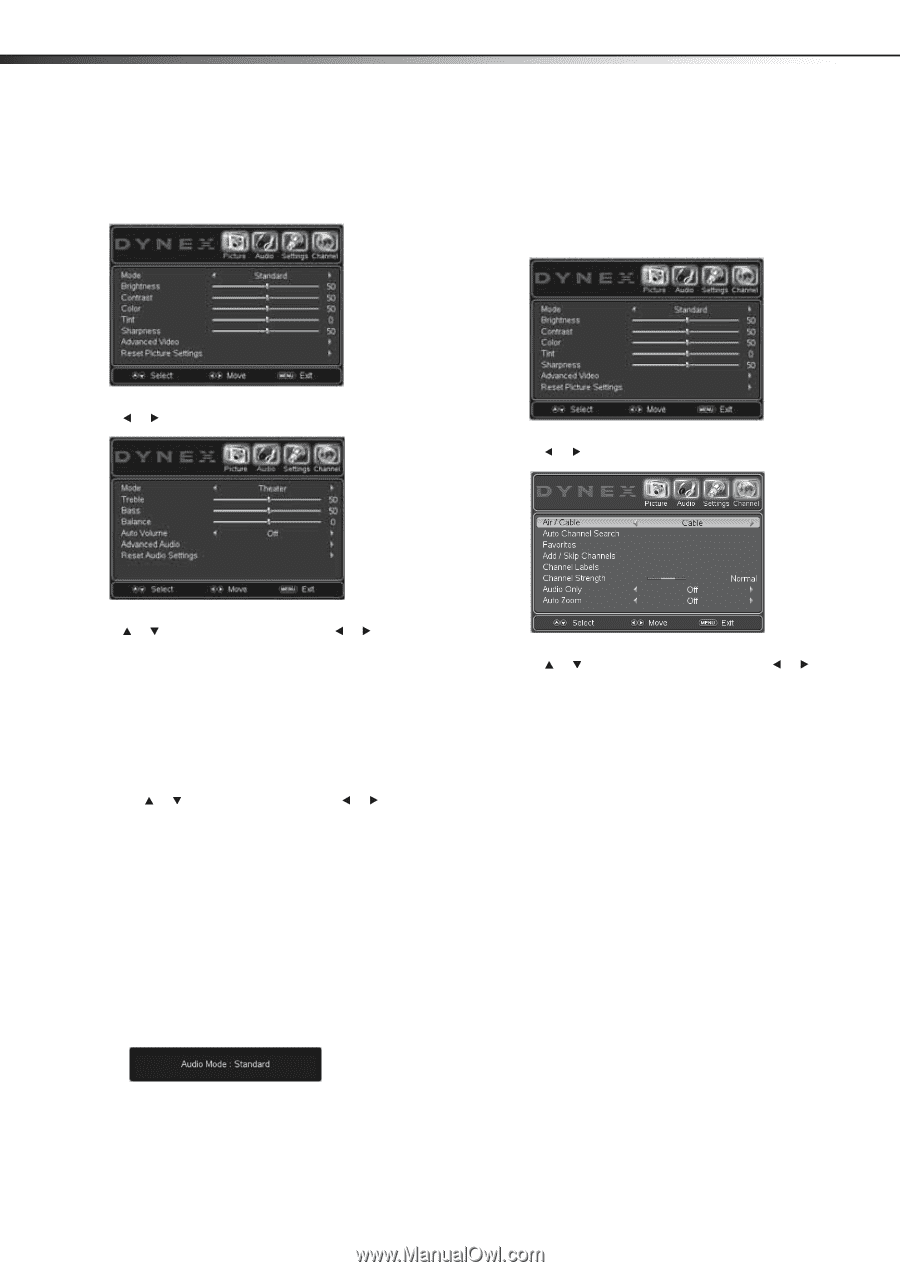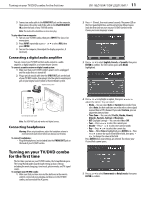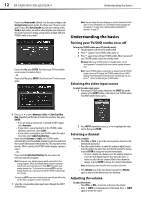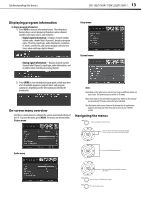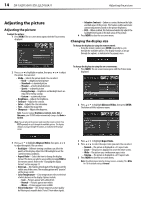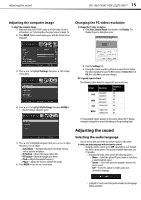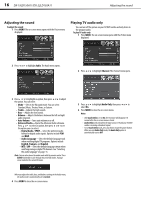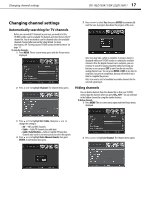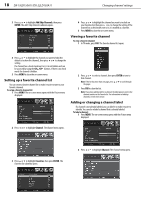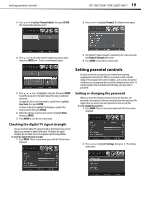Dynex DX-19LD150A11 User Manual (English) - Page 20
Adjusting the sound, Playing TV audio only
 |
UPC - 600603127182
View all Dynex DX-19LD150A11 manuals
Add to My Manuals
Save this manual to your list of manuals |
Page 20 highlights
16 DX-19LD150A11/DX-22LD150A11 Adjusting the sound Adjusting the sound To adjust the sound: 1 Press MENU. The on-screen menu opens with the Picture menu displayed. Playing TV audio only You can turn off the picture on your TV/DVD combo and only listen to the program audio. To play TV audio only: 1 Press MENU. The on-screen menu opens with the Picture menu displayed. 2 Press or to highlight Audio. The Audio menu opens. 2 Press or to highlight Channel. The Channel menu opens. 3 Press or to highlight an option, then press or to adjust the option. You can select: • Mode-Selects the EQ sound mode. You can select Standard, Music, Theater, News, or Custom. • Treble-Adjusts the high sounds. • Bass-Adjusts the low sounds. • Balance-Adjusts the balance between the left and right audio channels. • Auto Volume-Turns auto volume on or off. • Advanced Audio-Opens the Advanced Audio submenu. Press or to select an option, then press or to set the option: you can select: • Digital Audio / SPDIF-Select the preferred audio format for digital audio signals. Options include PCM and RAW. • Audio Language-Select the default language track when watching digital TV programs. Options include English, Français, and Español. • MTS / SAP-Select the default language stream when watching analog or digital TV channels. See "Selecting the audio language" on page 15. Note: You can also choose the audio mode with the remote control. Press AUDIO repeatedly to cycle through the preset EQ modes. A popup screen indicates the current EQ mode. 3 Press or to highlight Audio Only, then press or to select On. 4 Press MENU to close the on-screen menu. Notes: • After Audio Only is set to On, the TV picture will disappear 10 seconds after the on-screen menu is closed. • Audio Only works only when the input source is TV and your TV/DVD combo is receiving a broadcast signal. • To exit Audio Only mode, press any button except the power button. When you exit Audio Only mode, the Audio Only option is automatically reset to Off. When you adjust the treble, bass, and balance settings in the Audio menu, the audio mode is automatically set to Custom. 4 Press MENU to close the on-screen menu.