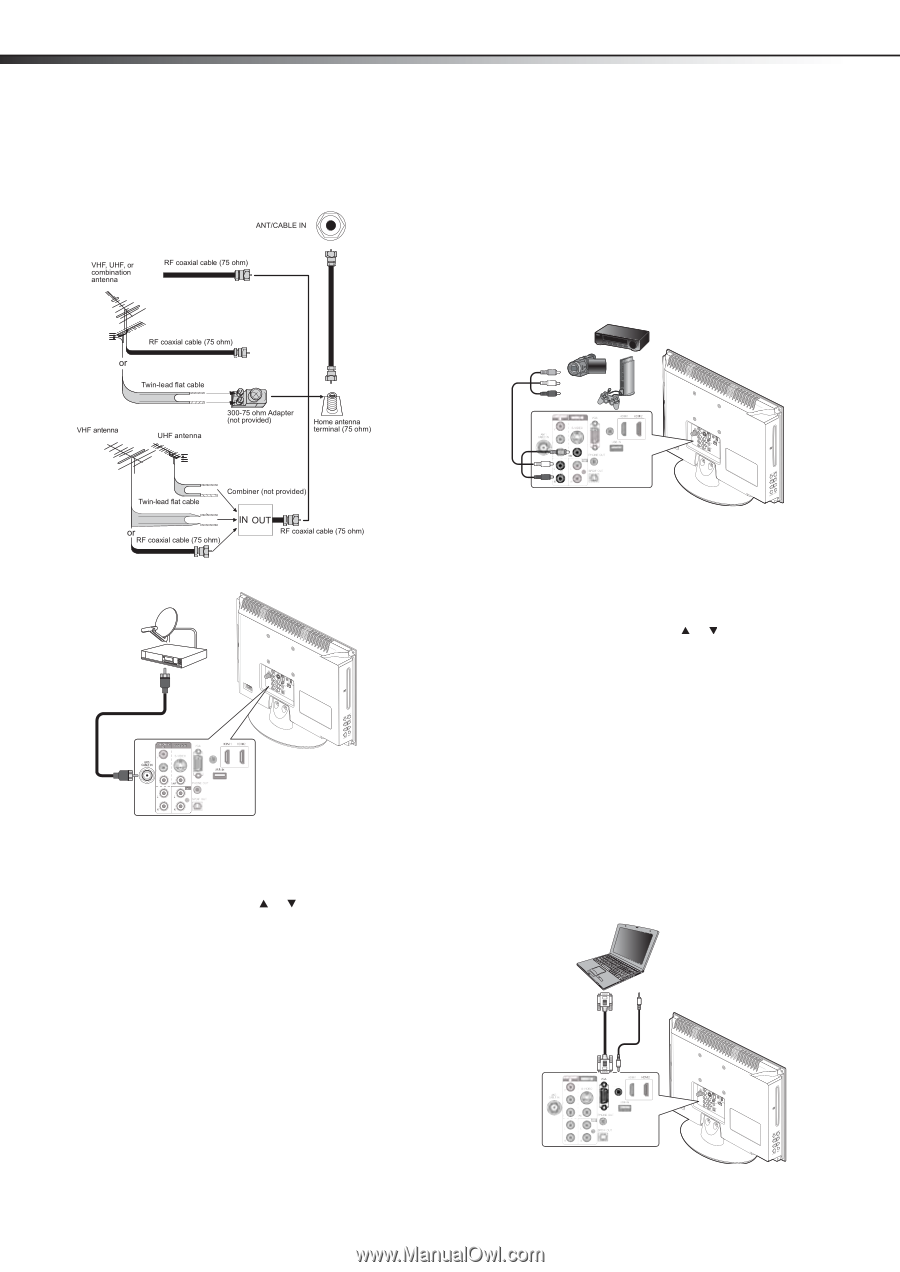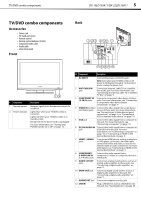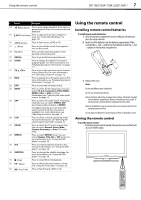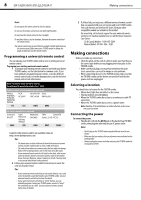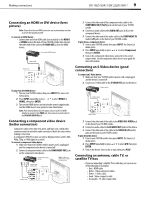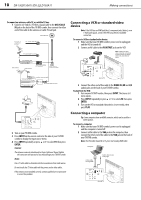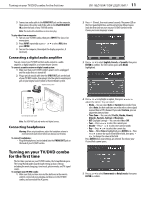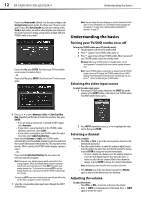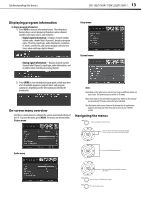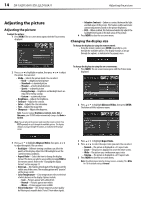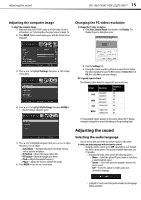Dynex DX-19LD150A11 User Manual (English) - Page 14
Connecting a VCR or standard video, device, Connecting a computer - remote code
 |
UPC - 600603127182
View all Dynex DX-19LD150A11 manuals
Add to My Manuals
Save this manual to your list of manuals |
Page 14 highlights
10 DX-19LD150A11/DX-22LD150A11 Making connections To connect an antenna, cable TV, or satellite TV box: 1 Connect one end of a 75-Ohm, coaxial cable to the ANT/CABLE IN jack on the back of the TV/DVD combo, then connect the other end of the cable to the antenna or cable TV wall jack. Connecting a VCR or standard video device Note: If the VCR has an HDMI jack (best), component jacks (better), or an S-Video jack (good), connect the VCR using the best available connection. To connect a VCR or standard video device: 1 Make sure that your TV/DVD combo's power cord is unplugged and the VCR is turned off. 2 Connect an AV cable to the AV OUTPUT jacks on the VCR. Note: Cables are often color-coded to connectors. Connect yellow to yellow, red to red, and white to white. AV cable PB PR PC/DVI AUDIO IN Back of TV PC/DVI AUDIO IN PB PR 2 Turn on your TV/DVD combo. 3 Press INPUT on the remote control or the side of your TV/DVD combo to display the input source menu. 4 Press INPUT repeatedly or press or to select TV, then press ENTER. Caution: The antenna connector should only be finger-tightened. Do not tighten this connector with any tool or you may damage your TV/DVD combo Notes: Use a 75 ohm cable to eliminate interference and noise from radio waves. Do not bundle the 75 ohm cable with the power cord or other cables. If the antenna is not installed correctly, contact qualified service personnel to correct the problem. 3 Connect the other end of the cable to the VIDEO IN (AV and L/R audio) jacks on the back of your TV/DVD combo. To play from the VCR: 1 Turn on your TV/DVD combo, then press INPUT. The Source List menu opens. 2 Press INPUT repeatedly or press or to select AV, then press ENTER. 3 Turn on the VCR or standard video device, insert media, then press PLAY. Connecting a computer Tip: Some computers have an HDMI connector, which can be used for a better picture. To connect a computer: 1 Make sure that your TV/DVD combo's power cord is unplugged and the computer is turned off. 2 Connect a VGA cable to the VGA jack on the computer, then connect the other end of the cable to the VGA jack on the back of your TV/DVD combo. Note: The VGA cable should be a 15-pin D-Sub (analog RGB) cable. Computer D-Sub cable (analog RGB) Audio cable (stereo mini plugs) PC/DVI AUDIO IN PB PR Back of TV