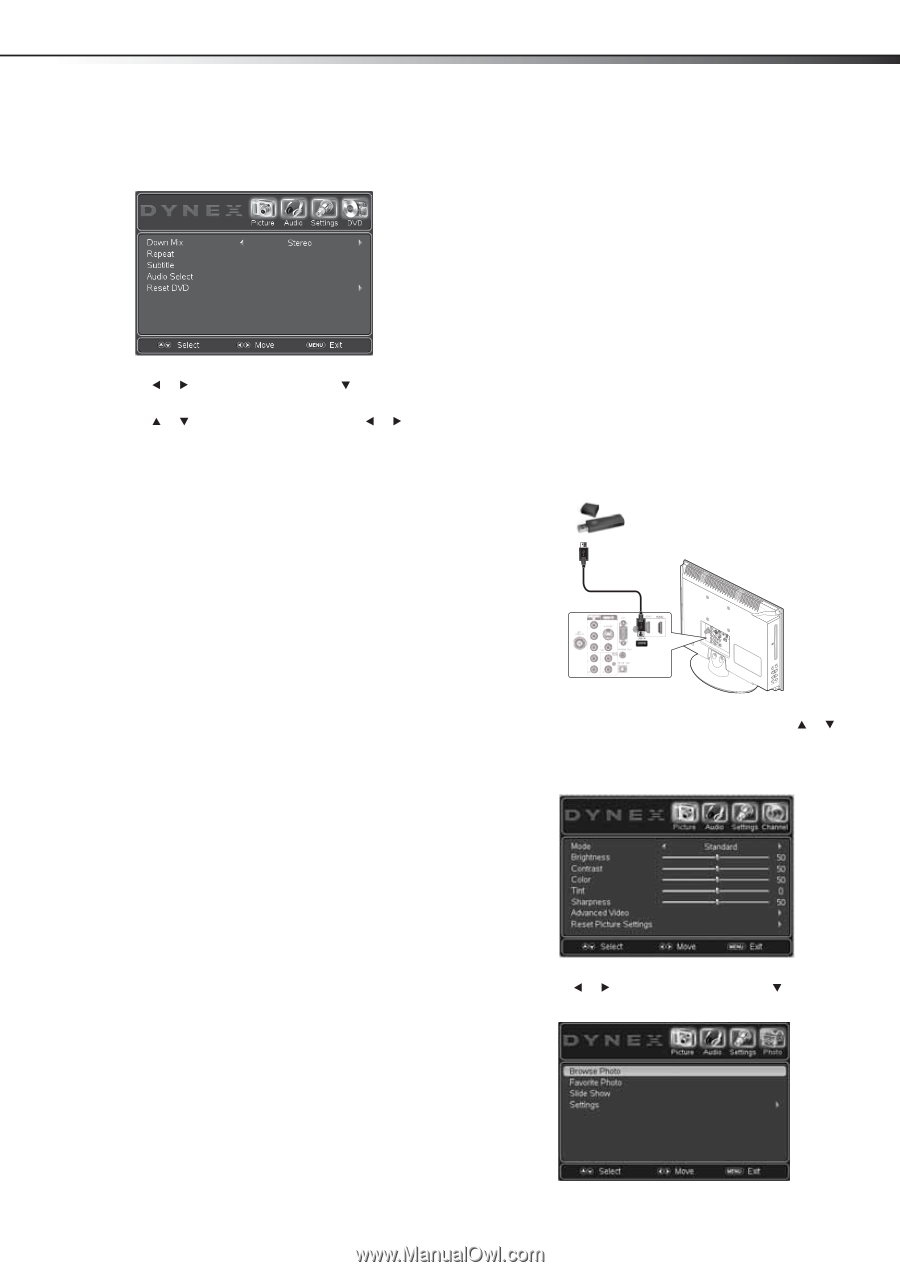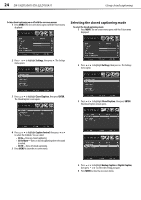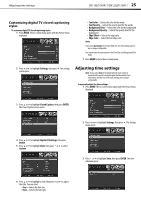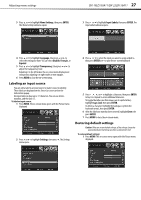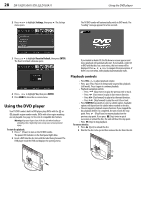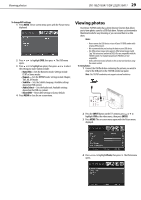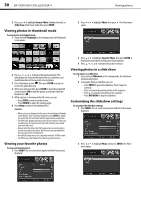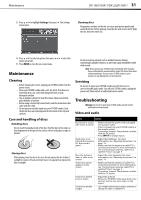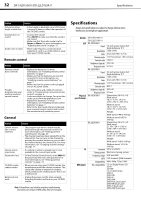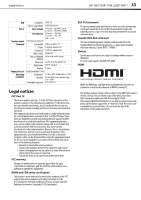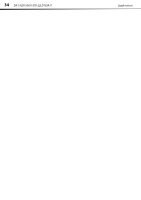Dynex DX-19LD150A11 User Manual (English) - Page 33
Viewing photos
 |
UPC - 600603127182
View all Dynex DX-19LD150A11 manuals
Add to My Manuals
Save this manual to your list of manuals |
Page 33 highlights
Viewing photos DX-19LD150A11/DX-22LD150A11 29 To change DVD settings: 1 Press MENU. The on-screen menu opens with the Picture menu displayed. 2 Press or to highlight DVD, then press . The DVD menu opens. 3 Press or to highlight an option, then press or to select the setting you want. Options include: • Down Mix-Sets the Downmix mode. Settings include LT/RT or Stereo modes • Repeat- Sets the REPEAT mode. Settings include Chapter, Title, All, Off modes • Subtitle-Sets the Subtitle language. Available settings depend on DVD content. • Audio Select-Sets the Audio track. Available settings depend on the DVD cisc content. • Reset DVD-Resets DVD settings to factory default. 4 Press MENU to close the on-screen menu. Viewing photos Your Dynex TV/DVD combo has a photo browser function that allows you to view photos saved to a USB flash drive. Pictures can be viewed in thumbnail mode for easy browsing or you can view them in a slide show. Notes: • Never remove the USB device or turn off your TV/DVD combo while viewing JPEG pictures. • We recommend that you back up the data on your USB device. • The JPEG picture viewer only supports JPEG format images (with ".jpg" file extensions) and not all JPEG files are compatible with the TV/DVD combo. For example progressive JPEG files are not compatible. • Unless otherwise noted, all tasks in this section are based on using the remote control. To view photos: 1 Connect the USB flash drive containing the pictures you want to view to the USB port on the TV/DVD combo rear panel. Note: This TV/DVD combo does not support external hard drives. PC AUD PB PR 2 Press the INPUT button on the TV's remote, press or to highlight USB as the video source, then press ENTER. 3 Press MENU. The on-screen menu opens with the Picture menu displayed. 4 Press or to highlight Photo, then press . The Photo menu opens.