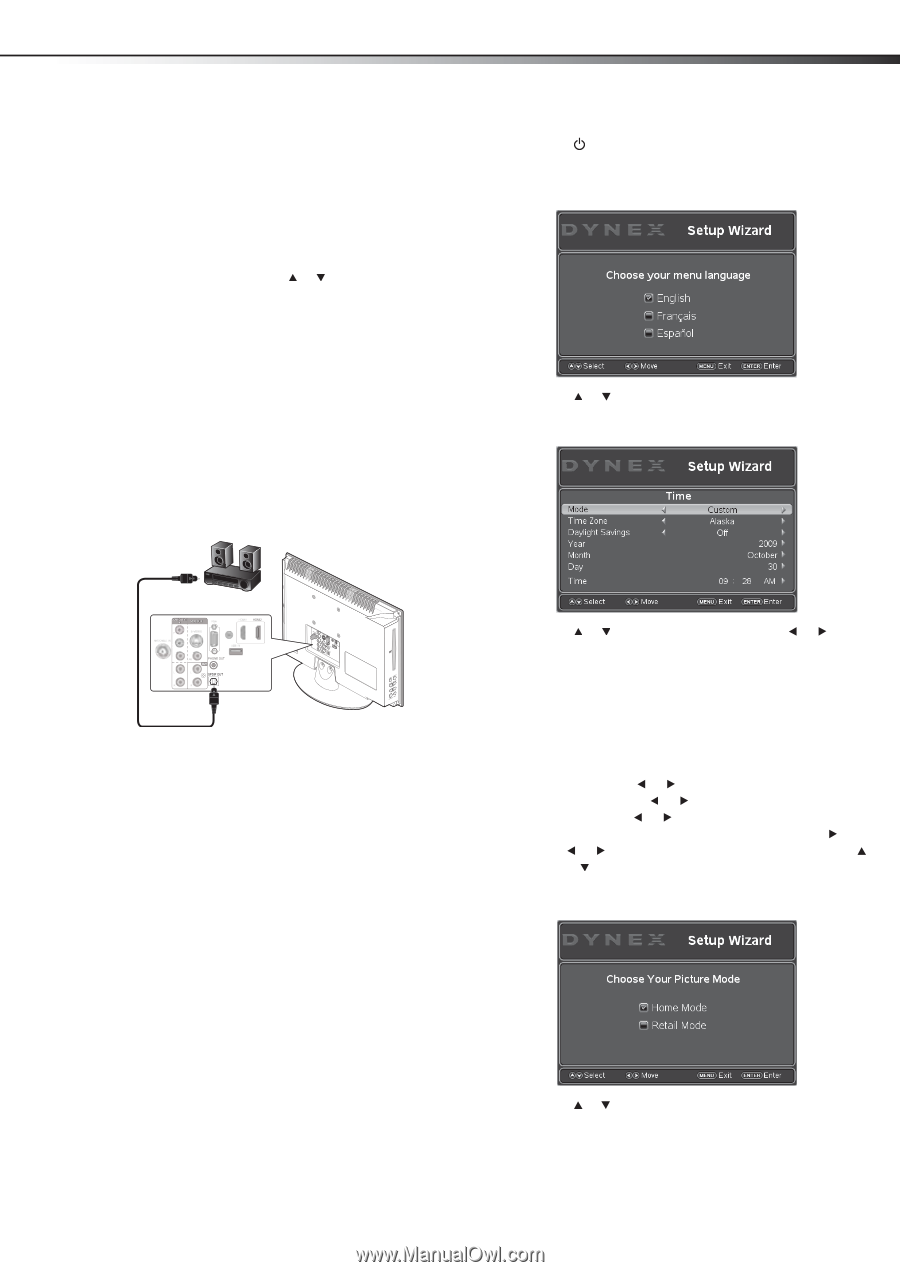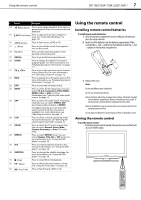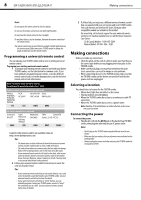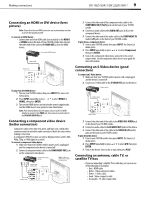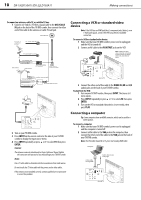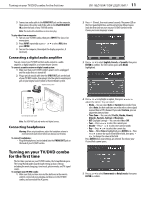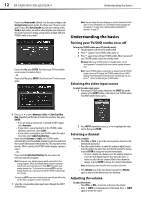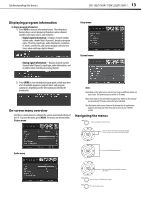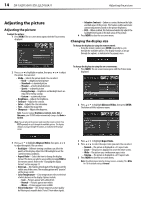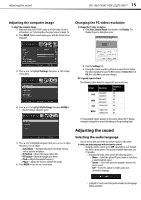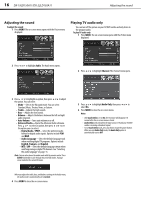Dynex DX-19LD150A11 User Manual (English) - Page 15
Turning on your TV/DVD combo, for the first time
 |
UPC - 600603127182
View all Dynex DX-19LD150A11 manuals
Add to My Manuals
Save this manual to your list of manuals |
Page 15 highlights
Turning on your TV/DVD combo for the first time DX-19LD150A11/DX-22LD150A11 11 3 Connect an audio cable to the AUDIO OUT jack on the computer, then connect the other end of the cable to the VGA/DVI AUDIO IN jack on the back of your TV/DVD combo. Note: The audio cable should have a stereo mini plug. To play video from a computer: 1 Turn on your TV/DVD combo, then press INPUT. The Source List menu opens. 2 Press INPUT repeatedly or press or to select VGA, then press ENTER. 3 Turn on the computer, then adjust the display properties, if necessary. Connecting a digital audio amplifier You can connect your TV/DVD combo's audio output to a audio amplifier, a digital amplifier, or a home theater system. To connect an audio receiver or digital sound system: 1 Make sure that your TV/DVD combo's power cord is unplugged and the audio device is turned off. 2 Plug a optical coaxial cable into the SPDIF OUT jack on the back of your TV/DVD combo, then plug it into the optical coaxial input jack on your digital sound system or home theater system. Digital sound system 2 Press (Power), then wait several seconds. The power LED on the front panel lights blue and the initial Setup Wizard opens (only the first time you turn on your TV/DVD combo) to the Choose your menu language screen. 3 Press or to select English, French, or Spanish, then press ENTER to confirm. The Time screen opens with Mode highlighted. PC/DVI AUDIO IN PB PR Back of TV Optical digital audio cable Note: The SPDIF OUT jack only works with digital sources. Connecting headphones Warning: When using headphones, adjust the headphone volume to avoid excessively loud volume which can damage your hearing. To connect headphones: • Plug the headphones (not included) into the PHONE OUT jack on the back of your TV/DVD combo. Turning on your TV/DVD combo for the first time The first time you turn on your TV/DVD combo, the Setup Wizard opens. The Setup Wizard guides you through setting up basic settings including the menu language, time mode, picture mode, and TV signal source. To configure your TV/DVD combo: 1 Make sure that you have inserted the batteries in the remote control, connected your antenna and devices to the TV/DVD combo, and connected the AC power. 4 Press or to highlight an option, then press or to adjust the option. You can select: • Mode-You can select Auto or Custom time mode. If you select Auto, the date and time are set based on a time signal received from a DTV channel. If you select Custom, you can adjust the date and time. • Time Zone-You can select Pacific, Alaska, Hawaii, Atlantic, Eastern, Central, or Mountain. • DST (Daylight Savings)-You can select On or Off. • Year-Press or to select the current year. • Month-Press or to select the current month. • Day-Press or to select the current day. • Time-When Time is highlighted, press ENTER or . Press or to move the cursor from field to field, then press or to change the value in the field. Press ENTER when your settings are entered. The Choose your Picture Mode screen opens. 5 Press or to select Home mode or Retail mode, then press ENTER to confirm.