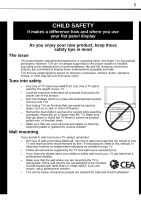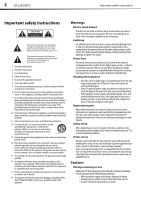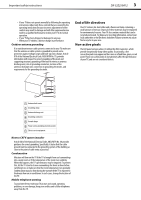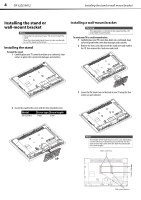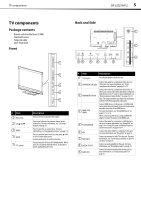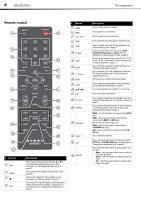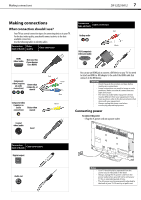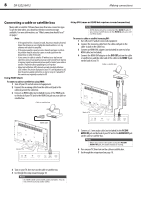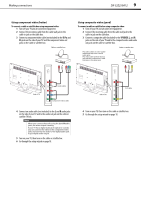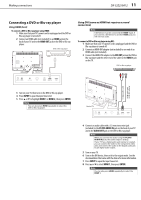Dynex DX32E250A12 User Manual - Page 10
Remote control - picture setting
 |
View all Dynex DX32E250A12 manuals
Add to My Manuals
Save this manual to your list of manuals |
Page 10 highlights
6 DX-32E250A12 TV components Remote control # Button 5 ENTER 6 MENU 7 VOL +/VOL - 8 MUTE 9 ZOOM 10 PICTURE 11 SLEEP 12 AUDIO 13 (power) 14 RECALL 15 GUIDE 16 17 EXIT 18 CH +/CH- 19 FAVORITE 20 Video input 21 CH-LIST 22 CCD # Button 1 INPUT 2 Numbers 3 4 INFO Description Press to open the Input Source list, then press or to cycle through the available input sources. For more information, see "Selecting the video input source" on page 18. Press to enter channel numbers and the parental control password. Press to enter a digital sub-channel number. For more information, see "Selecting a channel" on page 19. Press to display TV status information, such as the channel number, channel name (if available), or signal source. For more information, see "Viewing channel information" on page 19. 23 MTS/SAP Description Press to confirm selections or changes. Press to open the on-screen menu. Press to increase or decrease the volume. Press to mute the sound. Press again to restore the sound. Press to select the aspect ratio. For more information, see "Adjusting the TV picture" on page 19. Press to select the video modes. You can select Vivid, Standard, Energy Savings, or Custom. For more information, see "Adjusting the TV picture" on page 19. Press to set the sleep timer. You can select Off, 5, 10, 15, 30, 60, 90, 120, 180, or 240 minutes. For more information, see "Setting the sleep timer" on page 31. Press to select the sound mode. For more information, see "Adjusting sound settings" on page 21. Press to turn your TV on or off (Standby mode). When your TV is off, power still flows into it. To disconnect power, unplug the power cord. In TV mode, press to return to the previous channel. Press to display the program guide. For more information, see "Viewing channel information" on page 19. Press to move up, down, left, or right in on-screen menus. Press to close the on-screen menu. Press to change TV channels to the next higher or next lower channel. For more information, see "Selecting a channel" on page 19. Press to open the Favorite Channel list. For more information, see "Setting up a favorite channel list" on page 23 and "Viewing a favorite channel" on page 23. VIDEO-Press to select the device connected to the AV IN jacks. HDMI-Press one or more times to select the device connected to the HDMI 1 or HDMI 2 jack. TV-Press to select the TV input source. COMP-Press to select the device connected to the COMPONENT video jacks. VGA-Press to select the device connected to the PC IN VGA jack. Press to open the channel list. Press to turn closed captioning on or off. You can select CC Off, CC On, or CC On When Mute. For more information, see "Turning closed captioning on or off" on page 28. Press to select the audio mode for an analog program. You can select: • Mono-Select this option if there is noise or static on weak stereo broadcasts. • Stereo-Select this option for programs broadcast in stereo. • SAP-Select this option to listen to a secondary audio program, if available.