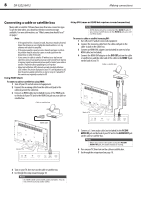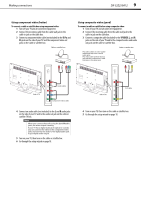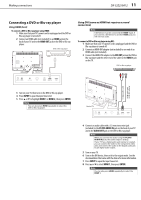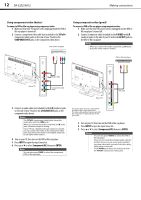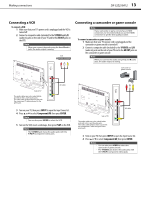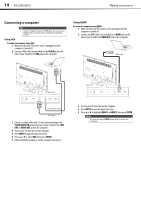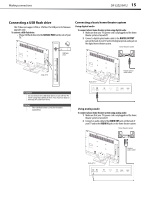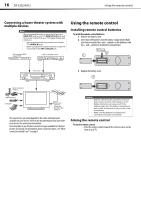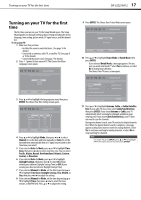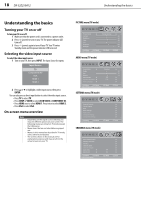Dynex DX32E250A12 User Manual - Page 17
Connecting a VCR, Connecting a camcorder or game console
 |
View all Dynex DX32E250A12 manuals
Add to My Manuals
Save this manual to your list of manuals |
Page 17 highlights
Making connections DX-32E250A12 13 Connecting a VCR To connect a VCR: 1 Make sure that your TV's power cord is unplugged and the VCR is turned off. 2 Connect a composite cable (included) to the Y/VIDEO and L/R (audio in) jacks on the side of your TV and to the AV OUT jacks on the VCR. Note When you connect the audio using the L and R audio jacks, the audio output is analog. VCR Connecting a camcorder or game console Note If your camcorder or game console has an HDMI connection, we recommend that you use the HDMI connection to get the best quality possible. To connect a camcorder or game console: 1 Make sure that your TV's power cord is unplugged and the camcorder or game console is turned off. 2 Connect a composite cable (included) to the Y/VIDEO and L/R (audio in) jacks on the side of your TV and to the AV OUT jacks on the camcorder or game console. Note When you connect the audio using the L and R audio jacks, the audio output is analog. Camcorder or game console Side of TV The audio cables are color coded (white and red) to the L and R audio jacks. The video cable (yellow) shares a jack with the component Y cable and goes to the green jack. AV cable 3 Turn on your TV, then press INPUT to open the Input Source list. 4 Press or to select Component/AV, then press ENTER. Note You can also press VIDEO to select the VCR. 5 Turn on the VCR, insert a videotape, then press PLAY on the VCR. Note The Y/VIDEO jack shares the audio jacks with the Y/Pb/Pr (component video) jacks. AV cable Side of TV The audio cables are color coded (white and red) to the L and R audio jacks. The video cable (yellow) shares a jack with the component Y cable and goes to the green jack. 3 Turn on your TV, then press INPUT to open the Input Source list. 4 Press or to select Component/AV, then press ENTER. Notes • • You can also press VIDEO to select the camcorder or game console. The Y/VIDEO jack shares the audio jacks with the Y/Pb/Pr (component video) jacks.