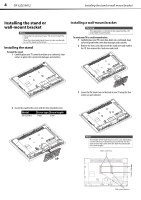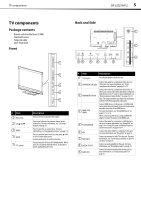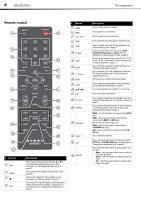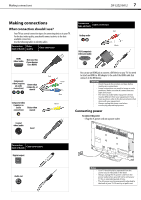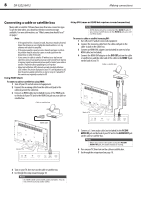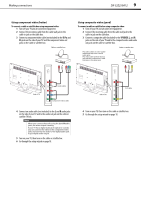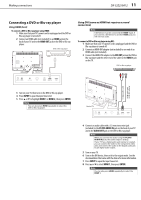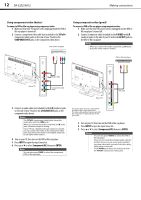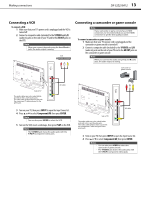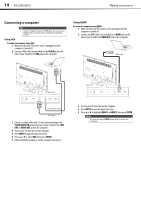Dynex DX32E250A12 User Manual - Page 13
Making connections, DX-32E250A12
 |
View all Dynex DX32E250A12 manuals
Add to My Manuals
Save this manual to your list of manuals |
Page 13 highlights
Making connections DX-32E250A12 9 Using component video (better) To connect a cable or satellite box using component video: 1 Turn off your TV and all connected equipment. 2 Connect the incoming cable from the cable wall jack to the cable-in jack on the cable box. 3 Connect a component video cable (not included) to the Y, PB, and PR jacks on the side of your TV and the component video out jacks on the cable or satellite box. Cable or satellite box Using composite video (good) To connect a cable or satellite box using composite video: 1 Turn off your TV and all connected equipment. 2 Connect the incoming cable from the cable wall jack to the cable-in jack on the cable box. 3 Connect a composite cable (included) to the Y/VIDEO, L, and R jacks on the side of your TV and to the composite video and audio out jacks on the cable or satellite box. Cable or satellite box The audio cables are color coded (white and red) to the L and R audio jacks. The video cable (yellow) shares a jack with the component Y cable and goes to the green jack. Side of TV Audio cable Component video cable 4 Connect an audio cable (not included) to the L and R audio jacks on the side of your TV and to the audio out jack on the cable or satellite TV box. Note When you connect the audio using the L and R audio jacks, the audio output is analog. If your TV has a digital audio jack (optical or coaxial), you can connect the video to the component video jacks and connect the audio to the digital audio jack to get digital audio output. 5 Turn on your TV, then turn on the cable or satellite box. 6 Go through the setup wizard on page 18. Side of TV A/V cable 4 Turn on your TV, then turn on the cable or satellite box. 5 Go through the setup wizard on page 18.