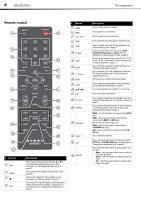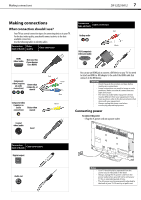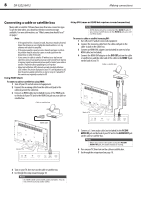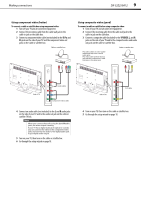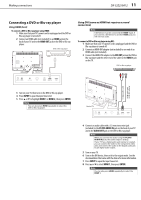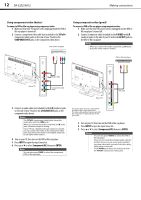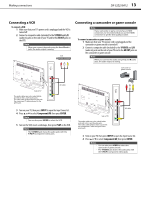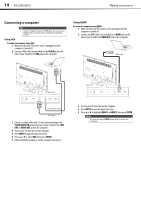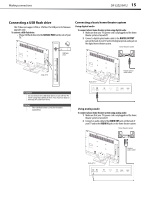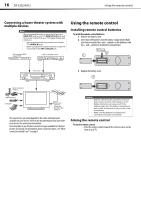Dynex DX32E250A12 User Manual - Page 15
Connecting a DVD or Blu-ray player
 |
View all Dynex DX32E250A12 manuals
Add to My Manuals
Save this manual to your list of manuals |
Page 15 highlights
Making connections DX-32E250A12 11 Connecting a DVD or Blu-ray player Using HDMI (best) To connect a DVD or Blu-ray player using HDMI: 1 Make sure that your TV's power cord is unplugged and the DVD or Blu-ray player is turned off. 2 Connect an HDMI cable (not included) to an HDMI jack on the back of your TV and to the HDMI OUT jack on the DVD or Blu-ray player. DVD or Blu-ray player Back of TV Using DVI (same as HDMI but requires a sound connection) Note A DVI device must be connected the HDMI 1 jack. If you connect a DVI device to another HDMI jack, you will not hear audio. To connect a DVD or Blu-ray player using DVI: 1 Make sure that your TV's power cord is unplugged and the DVD or Blu-ray player is turned off. 2 Connect an HDMI-DVI adapter (not included) to one end of an HDMI cable (not included). 3 Connect the HDMI-DVI adapter to the DVI OUT jack on the DVD or Blu-ray player and the other end of the cable to the HDMI 1 jack on the TV. DVD or Blu-ray player 3.5 mm audio cable HDMI cable with HDMI-DVI adapter 3 Turn on your TV, then turn on the DVD or Blu-ray player. 4 Press INPUT to open the Input Source list. 5 Press or to highlight HDMI 1 or HDMI 2, then press ENTER. Note You can also press HDMI repeatedly to select the DVD or Blu-ray player. Back of TV 4 Connect an audio cable with a 3.5 mm stereo mini-jack (included) to the PC/DVI AUDIO IN jack on the back of your TV and to the AUDIO OUT jack on the DVD or Blu-ray player. Note When you connect the audio using the PC/DVI AUDIO IN jacks, the audio output is analog. If your TV has a digital audio jack (optical or coaxial), you can connect the video to the component video jacks and connect the audio to the digital audio jack to get digital audio output. 5 Turn on your TV. 6 Turn on the DVI device, then set it to the output mode. See the documentation that came with the device for more information. 7 Press INPUT to open the Input Source list. 8 Press or to select HDMI 1, then press ENTER. Note You can also press HDMI repeatedly to select the HDMI 1.