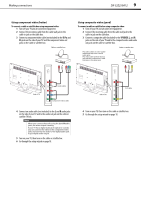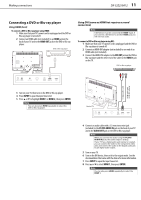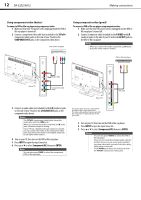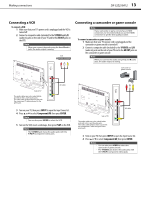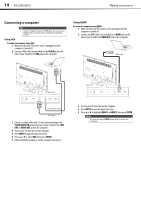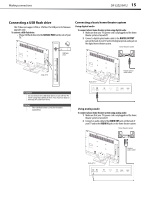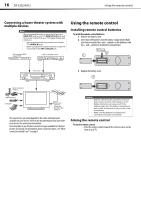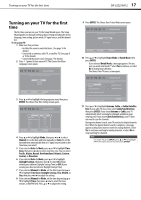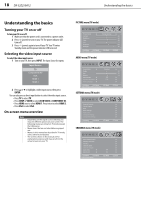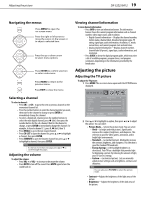Dynex DX32E250A12 User Manual - Page 18
Connecting a computer
 |
View all Dynex DX32E250A12 manuals
Add to My Manuals
Save this manual to your list of manuals |
Page 18 highlights
14 DX-32E250A12 Making connections Connecting a computer Tip Some computers have an HDMI jack. You can use an HDMI cable to connect the computer for a better picture. Using VGA To connect a computer using VGA: 1 Make sure that your TV's power cord is unplugged and the computer is turned off. 2 Connect a VGA cable (not provided) to the VGA IN jack on the back of your TV and to the VGA jack on the computer. Using HDMI To connect a computer using HDMI: 1 Make sure that your TV's power cord is unplugged and the computer is turned off. 2 Connect an HDMI cable (not included) to an HDMI jack on the side of your TV and to the HDMI OUT jack on the computer. HDMI cable Back of TV 3.5 mm audio cable VGA cable 3 Connect an audio cable with 3.5 mm stereo mini plug to the PC/DVI AUDIO IN jack on the back of your TV and to the LINE OUT or AUDIO OUT jack on the computer. 4 Turn on your TV, then turn on the computer. 5 Press INPUT to open the Input Source list. 6 Press or to select VGA, then press ENTER. 7 Adjust the display properties on the computer if necessary. Back of TV 3 Turn on your TV, then turn on the computer. 4 Press INPUT to open the Input Source list. 5 Press or to highlight HDMI 1 or HDMI 2, then press ENTER. Note You can also press HDMI repeatedly to select the computer.