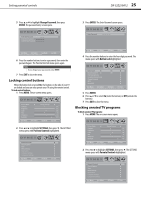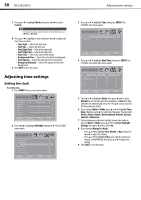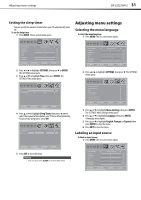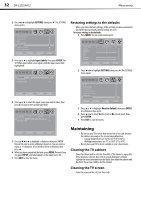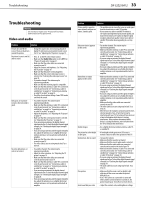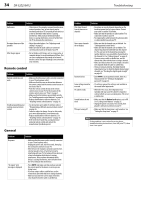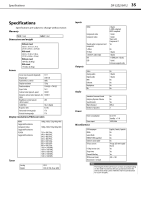Dynex DX32E250A12 User Manual - Page 34
Adjusting time settings
 |
View all Dynex DX32E250A12 manuals
Add to My Manuals
Save this manual to your list of manuals |
Page 34 highlights
30 DX-32E250A12 Adjusting time settings 7 Press or to highlight Mode, then press or to select Custom. Note To reset the close caption styles to their defaults, set Mode to Default. 8 Press or to highlight a style, then press or to adjust the style. You can select: • Font Style-Selects the font style. • Font Size-Selects the font size. • Font Edge Style-Selects the edge style. • Font Edge Color-Selects the edge color. • Font Color-Selects the color for the words. • Background Color-Selects the color for the background. • Font Opacity-Selects the opacity level for the words. • Background Opacity-Selects the opacity level for the background. 9 Press EXIT to close the menu. Adjusting time settings Setting the clock To set the clock: 1 Press MENU. The on-screen menu opens. Picture Mode Contrast Brightness Color Tint Sharpness Backlight PICTURE AUDIO SETTINGS CHANNELS Energy Savings 50 50 58 0 +10 43 Move Select Menu Back Adjust settings to affect picture quality Exit Exit 2 Press or to highlight SETTINGS, then press . The SETTINGS menu opens. Parental Controls Closed Caption Time Menu Settings Input Labels Computer Settings Component Settings PICTURE AUDIO SETTINGS CHANNELS Move Select Set Date/Time and Sleep Timer Menu Back Exit Exit 3 Press or to highlight Time, then press ENTER. The SETTINGS-Time menu opens. Date/Time Sleep timer PICTURE AUDIO SETTINGS CHANNELS Off Move Select Menu Back Adjust the date and time to get the correct program times Exit Exit 4 Press or to highlight Date/Time, then press ENTER. The SETTINGS-Time-Date/Time menu opens. Mode Time Zone Daylight Savings Year Month Day PICTURE AUDIO Auto Pacific On 2011 Mar 15 SETTINGS CHANNELS Move Select Menu Back If Automatic, options are automatically set by TV source Exit Exit 5 Press or to highlight Mode, then press or to select Manual (to set the date and time manually), or Auto (the date and time are automatically set by the TV signal source, based on the time zone you select). 6 If you selected Auto for Mode, press or to highlight Time Zone, then press or to select your time zone. You can select Pacific, Alaska, Hawaii, Newfoundland, Atlantic, Eastern, Central, or Mountain. 7 If your viewing area observes daylight savings time and you selected Auto for Mode, press or to highlight Daylight Savings, then press or to select On. 8 If you selected Manual for Mode: • Press or to highlight Year, Month, or Day, then press or to adjust the setting. • Press or to highlight Time, press or to the hour, minute, or AM/PM field, then press or to adjust the setting. 9 Press EXIT to close the menu.