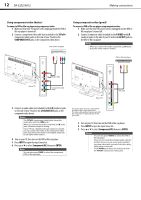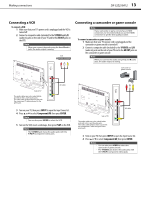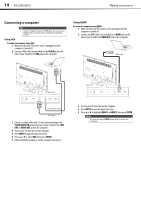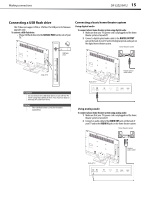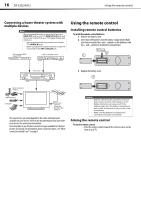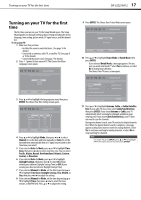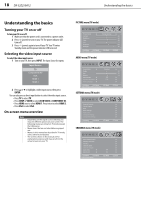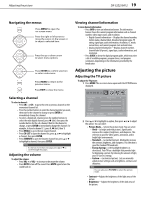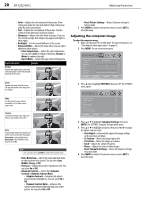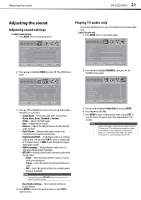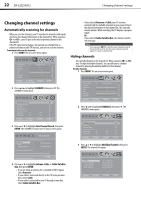Dynex DX32E250A12 User Manual - Page 21
Turning on your TV for the first - dx 32e250a12 manual
 |
View all Dynex DX32E250A12 manuals
Add to My Manuals
Save this manual to your list of manuals |
Page 21 highlights
Turning on your TV for the first time DX-32E250A12 17 Turning on your TV for the first time The first time you turn on your TV, the Setup Wizard opens. The Setup Wizard guides you through setting up basic settings including the menu language, time setting, picture mode, TV signal source, and the channel list. To set up your TV: 1 Make sure that you have: • Installed the remote control batteries. (See page 16 for details). • Connected an antenna, cable TV, or satellite TV. (See page 8 or 10 for details.) • Connected the power cord. (See page 7 for details.) 2 Press (power) to turn on your TV. The Choose Your Menu Language screen opens. Setup Wizard Choose Your Menu Language English Français Español Move Select Menu Back Set menu language to English, Français or Español 3 Press or to highlight the language you want, then press ENTER. The Choose Your Time Setting screen opens. Setup Wizard Choose Your Time Setting Mode Auto Time Zone Pacific Daylight Savings Off Year 2000 Month Jan Day 13 Time 12 : 07 AM Move Select Menu Back If Automatic, options are automatically set by TV source 4 Press or to highlight Mode, then press or to select Manual (to set the date and time manually) or Auto (to set the date and time automatically from a TV signal source based on the time zone your select). 5 If you selected Auto for Mode, press or to highlight Time Zone, then press or to select your time zone. You can select Pacific, Alaska, Hawaii, Newfoundland, Atlantic, Eastern, Central, or Mountain. 6 If you selected Auto for Mode, press or to highlight Daylight Savings, then press or to select On (if your viewing area observes Daylight Savings Time) or Off (if your viewing area does not observe Daylight Savings Time). 7 If you selected Manual for Mode, set the date by pressing or to highlight Time Zone, Daylight Savings, Year, Month, or Day, then press or to adjust the setting. 8 If you selected Manual for Mode, set the time by pressing or to highlight Time, then press or to select the hour, minute, or AM/PM field. Press or to adjust the setting. 9 Press ENTER. The Choose Your Picture Mode screen opens. Setup Wizard Choose Your Picture Mode Home Mode Retail Mode Move Select Reduces total power consumption Menu Back 10 Press or to highlight Home Mode or Retail Mode, then press ENTER. If you selected Retail Mode, a message appears "Are you sure you want retail mode?" Select Yes to continue, or select No to change your selection. The Choose Your TV source screen opens. Setup Wizard Choose Your TV Source Antenna Cable Cable/Satellite Box 0 Digital Channels 0 Analog Channels Scanning for digital channels Channel scan may take 20+ minutes Exit Exit 11 Press or to highlight Antenna, Cable, or Cable/Satellite Box (if your cable TV uses a box, select Cable/Satellite Box), then press ENTER. If you chose Antenna or Cable, your TV automatically starts scanning for channels available in your viewing area. If you chose Cable/Satellite box, your TV does not need to scan for channels. During auto channel search, your TV searches for digital channels first. When the digital channel search is complete, a message appears asking if you want to search for analog channels. Select Yes to continue searching for analog channels, or select No to stop searching for channels. Note To watch TV, press INPUT, press or to highlight TV in the Input Source list, then press ENTER.