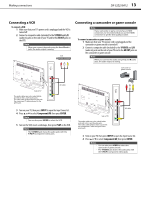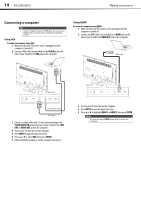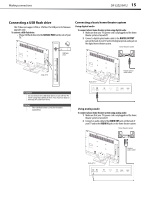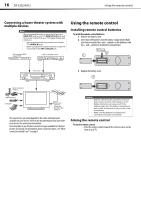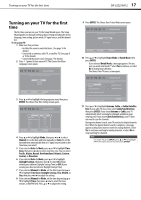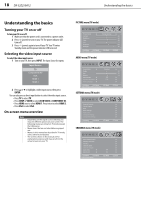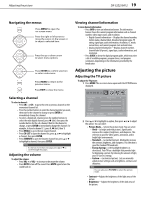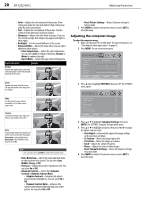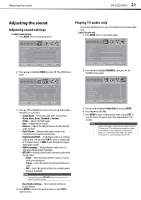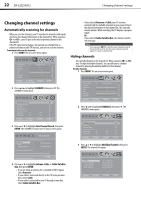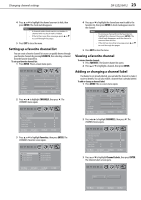Dynex DX32E250A12 User Manual - Page 22
Understanding the basics - 32
 |
View all Dynex DX32E250A12 manuals
Add to My Manuals
Save this manual to your list of manuals |
Page 22 highlights
18 DX-32E250A12 Understanding the basics Understanding the basics Turning your TV on or off To turn your TV on or off: 1 Make sure that the power cord is connected to a power outlet. 2 Press (power) to turn on your TV. The power indicator LED turns off. 3 Press (power) again to turn off your TV. Your TV enters Standby mode and the power indicator LED turns red. Selecting the video input source To select the video input source: 1 Turn on your TV, then press INPUT. The Input Source list opens. Input Source TV Component/AV VGA HDMI 1 HDMI 2 2 Press or to highlight a video input source, then press ENTER. You can also press a direct input button to select the video input source. • Press TV to select TV. • Press COMP or VIDEO to select AV IN VIDEO or COMPONENT IN. • Press HDMI once to select HDMI 1. Press twice to select HDMI 2. • Press VGA to select VGA. On-screen menu overview Notes • • • • Depending on the signal source selected, you may see different options on your screen. The following menus are shown in TV mode (except the USB menu). Menu items that are not selectable are grayed out. Menus in this manual are described in TV mode, unless otherwise indicated. The screens shown in this manual are for explanation purposes and may vary from the actual screens on your TV. PICTURE menu (TV mode) Picture Mode Contrast Brightness Color Tint Sharpness Backlight PICTURE AUDIO SETTINGS CHANNELS Energy Savings 50 50 58 0 +10 43 Move Select Menu Back Adjust settings to affect picture quality Exit Exit AUDIO menu (TV mode) Sound Mode Treble Bass Balance Auto Volume Digital Audio/SPDIF Audio Language PICTURE AUDIO SETTINGS CHANNELS Standard 32 32 0 Off PCM Move Select Adjust settings to affect sound quality Menu Back Exit Exit SETTINGS menu (TV mode) Parental Controls Closed Caption Time Menu Settings Input Labels Computer Settings Component Settings PICTURE AUDIO SETTINGS CHANNELS Move Select Set various TV options Menu Back Exit Exit CHANNELS menu (TV mode) Auto Channel Search Add/Skip Channels Favorites Channel Labels Channel Strength Audio Only Auto Zoom PICTURE AUDIO SETTINGS CHANNELS Off On Move Select Adjust channel options Menu Back Exit Exit