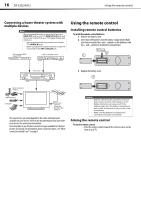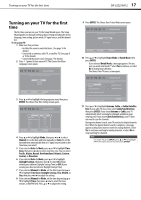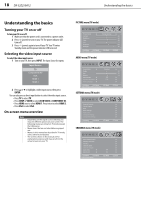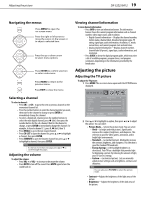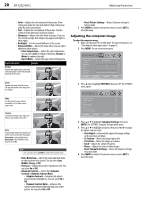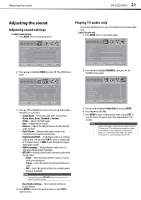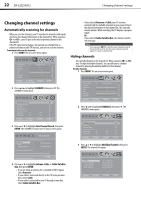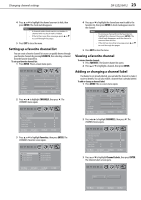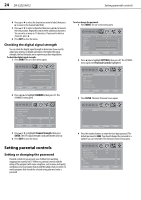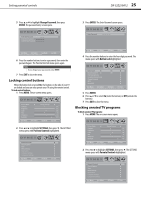Dynex DX32E250A12 User Manual - Page 25
Adjusting the sound - 32 dx 32e250a12
 |
View all Dynex DX32E250A12 manuals
Add to My Manuals
Save this manual to your list of manuals |
Page 25 highlights
Adjusting the sound DX-32E250A12 21 Adjusting the sound Adjusting sound settings To adjust sound settings: 1 Press MENU. The on-screen menu opens. Playing TV audio only You can turn off the picture on your TV and listen to the program audio only. To play TV audio only: 1 Press MENU. The on-screen menu opens. Picture Mode Contrast Brightness Color Tint Sharpness Backlight PICTURE AUDIO SETTINGS CHANNELS Energy Savings 50 50 58 0 +10 43 Move Select Menu Back Adjust settings to affect picture quality Exit Exit 2 Press or to highlight AUDIO, then press . The AUDIO menu opens. Picture Mode Contrast Brightness Color Tint Sharpness Backlight PICTURE AUDIO SETTINGS CHANNELS Energy Savings 50 50 58 0 +10 43 Move Select Menu Back Adjust settings to affect picture quality Exit Exit 2 Press or to highlight CHANNELS, then press . The CHANNELS menu opens. Sound Mode Treble Bass Balance Auto Volume Digital Audio/SPDIF Audio Language PICTURE AUDIO SETTINGS CHANNELS Standard 32 32 0 Off PCM Move Select Adjust settings to affect sound quality Menu Back Exit Exit 3 Press or to highlight an option, then press or to adjust the option. You can select: • Sound Mode-Selects the audio mode. You can select Movie, Music, News, Standard, or Custom. • Treble-Adjusts the high sounds. • Bass-Adjusts the low sounds. • Balance-Adjusts the balance between the left and right audio channels. • Auto Volume-Automatically adjusts volume to be consistent across programs and channels. • Digital Audio/SPDIF-Sends digital audio to an external audio system. You can select PCM (to select to output audio in 2-channel stereo), or RAW (to pass through the original digital audio sound). • Audio Language-(Digital channels only) Selects an alternate audio language, if available. • MTS/SAP-(Analog channels only) Selects the audio mode. You can select: • Mono-Select this option if there is noise or static on weak stereo broadcasts. • Stereo-Select this option for programs broadcast in stereo. • SAP-Select this option to listen to a secondary audio program, if available. Note You can also press MTS/SAP one or more times to select the audio mode. • Reset Audio Settings- Resets all audio settings to factory defaults. 4 Press MENU to return to the previous menu, or press EXIT to close the menu. Auto Channel Search Add/Skip Channels Favorites Channel Labels Channel Strength Audio Only Auto Zoom PICTURE AUDIO SETTINGS CHANNELS Off On Move Select Adjust channel options Menu Back Exit Exit 3 Press or to highlight Audio Only, then press ENTER. 4 Press or to select On. 5 Press MENU to return to the previous menu, or press EXIT to close the menu. The picture turns off in approximately 3 to 5 seconds. Notes • • Audio Only works only when the input source is TV and your TV is receiving a broadcast signal. To exit Audio Only mode, press any button. When you exit Audio Only mode, the Audio Only option is automatically reset to Off.