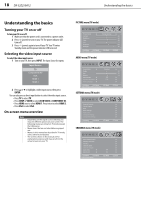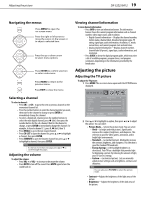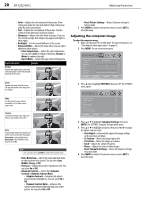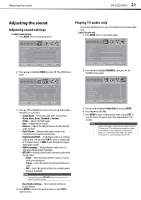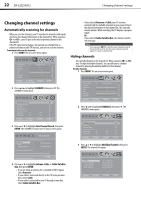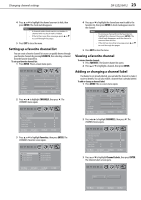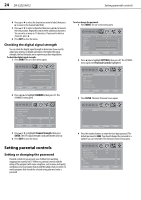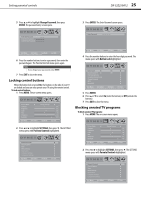Dynex DX32E250A12 User Manual - Page 27
Setting up a favorite channel list, Viewing a favorite channel, Adding or changing a channel label
 |
View all Dynex DX32E250A12 manuals
Add to My Manuals
Save this manual to your list of manuals |
Page 27 highlights
Changing channel settings DX-32E250A12 23 4 Press or to highlight the channel you want to hide, then press ENTER. The check mark disappears. Notes • • A channel with a check mark is not hidden. A channel with no check mark is hidden. If the list has more than one page, press or to scroll through the pages. 5 Press EXIT to close the menu. Setting up a favorite channel list You can create a favorite channel list so you can quickly browse through your favorite channels by pressing FAVORITE, then selecting a channel from the favorite channel list. To set up a favorite channel list: 1 Press MENU. The on-screen menu opens. Picture Mode Contrast Brightness Color Tint Sharpness Backlight PICTURE AUDIO SETTINGS CHANNELS Energy Savings 50 50 58 0 +10 43 Move Select Menu Back Adjust settings to affect picture quality Exit Exit 2 Press or to highlight CHANNELS, then press . The CHANNELS menu opens. Auto Channel Search Add/Skip Channels Favorites Channel Labels Channel Strength Audio Only Auto Zoom PICTURE AUDIO SETTINGS CHANNELS Off On Move Select Add channels to create a favorites list Menu Back Exit Exit 3 Press or to highlight Favorites, then press ENTER. The CHANNELS-Favorites screen opens. Ch 10-0 Ch 11-2 WXIA-SD Ch 28-2 KCET-OC Ch 28-4 KCET-W PICTURE AUDIO SETTINGS CHANNELS Ch 11-1 WXIA-DT Ch 28-1 KCET-HD Ch 28-3 KCET-Vm Ch 35-1 WHD-TV 4 Press or to highlight the channel you want to add to the favorites list, then press ENTER. A check mark appears next to the channel. Notes • • To remove a channel from the favorites list, highlight the channel, then press ENTER. The check mark disappears and the channel is removed from the list. If the list has more than one page, press or to scroll through the pages. 5 Press EXIT to close the menu. Viewing a favorite channel To view a favorite channel: 1 Press FAVORITE. The favorite channel list opens. 2 Press or to highlight a channel, then press ENTER. Adding or changing a channel label If a channel is not already labeled, you can label the channel to make it easier to identify. You can also relabel a channel that is already labeled. To add or change a channel label: 1 Press MENU. The on-screen menu opens. Picture Mode Contrast Brightness Color Tint Sharpness Backlight PICTURE AUDIO SETTINGS CHANNELS Energy Savings 50 50 58 0 +10 43 Move Select Menu Back Adjust settings to affect picture quality Exit Exit 2 Press or to highlight CHANNELS, then press . The CHANNELS menu opens. Auto Channel Search Add/Skip Channels Favorites Channel Labels Channel Strength Audio Only Auto Zoom PICTURE AUDIO SETTINGS CHANNELS Off On Move Select Menu Back Create labels for channels, up to 11 eharaoters Exit Exit 3 Press or to highlight Channel Labels, then press ENTER. The Channel Labels screen opens. Move Select Menu Back Manually add and skip channels in your program list Exit Exit 10-0 PICTURE AUDIO SETTINGS CHANNELS A Move Select Menu Back Exit Exit