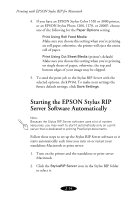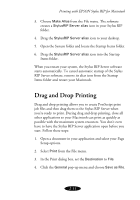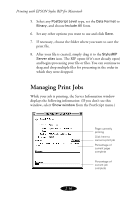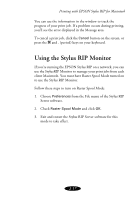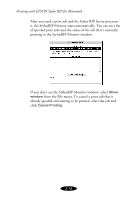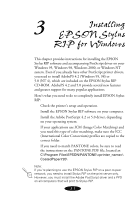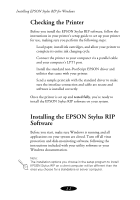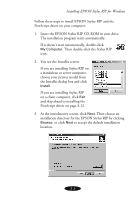Epson 1520 User Manual - Epson Stylus RIP Mac & PC - Page 40
Managing Print Jobs
 |
UPC - 010343813328
View all Epson 1520 manuals
Add to My Manuals
Save this manual to your list of manuals |
Page 40 highlights
Printing with EPSON Stylus RIP for Macintosh 5. Select any PostScript Level type, set the Data Format to Binary, and choose Include All fonts. 6. Set any other options you want to use and click Save. 7. If necessary, choose the folder where you want to save the print file. 8. After your file is created, simply drag it to the StylusRIP Server alias icon. The RIP opens (if it's not already open) and begins processing your file or files. You can continue to drag and drop multiple files for processing in the order in which they were dropped. Managing Print Jobs While your job is printing, the Server Information window displays the following information: (If you don't see this window, select Show window from the PostScript menu.) 2-16 Page currently printing Click here to cancel a print job Percentage of current page complete Percentage of current job complete