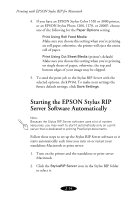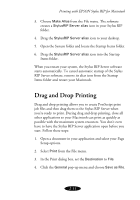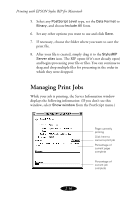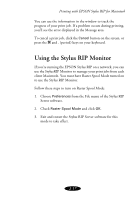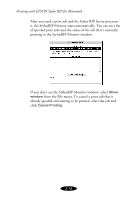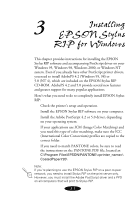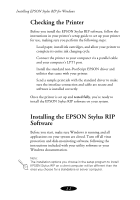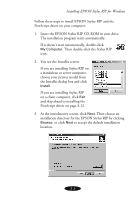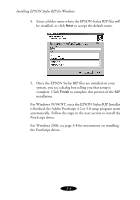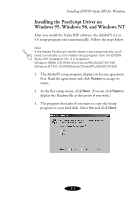Epson 1520 User Manual - Epson Stylus RIP Mac & PC - Page 42
from the File menu. To cancel a print job that is, already spooled and waiting to be printed
 |
UPC - 010343813328
View all Epson 1520 manuals
Add to My Manuals
Save this manual to your list of manuals |
Page 42 highlights
Printing with EPSON Stylus RIP for Macintosh After you send a print job and the Stylus RIP Server processes it, the StylusRIP Monitor starts automatically. You can see a list of spooled print jobs and the status of the job that's currently printing in the StylusRIP Monitor window. If you don't see the StylusRIP Monitor window, select Show window from the File menu. To cancel a print job that is already spooled and waiting to be printed, select the job and click Cancel Printing. 2-18

2-18
Printing with EPSON Stylus RIP for Macintosh
After you send a print job and the Stylus RIP Server processes
it, the StylusRIP Monitor starts automatically. You can see a list
of spooled print jobs and the status of the job that’s currently
printing in the StylusRIP Monitor window.
If you don’t see the StylusRIP Monitor window, select
Show
window
from the File menu. To cancel a print job that is
already spooled and waiting to be printed, select the job and
click
Cancel Printing
.