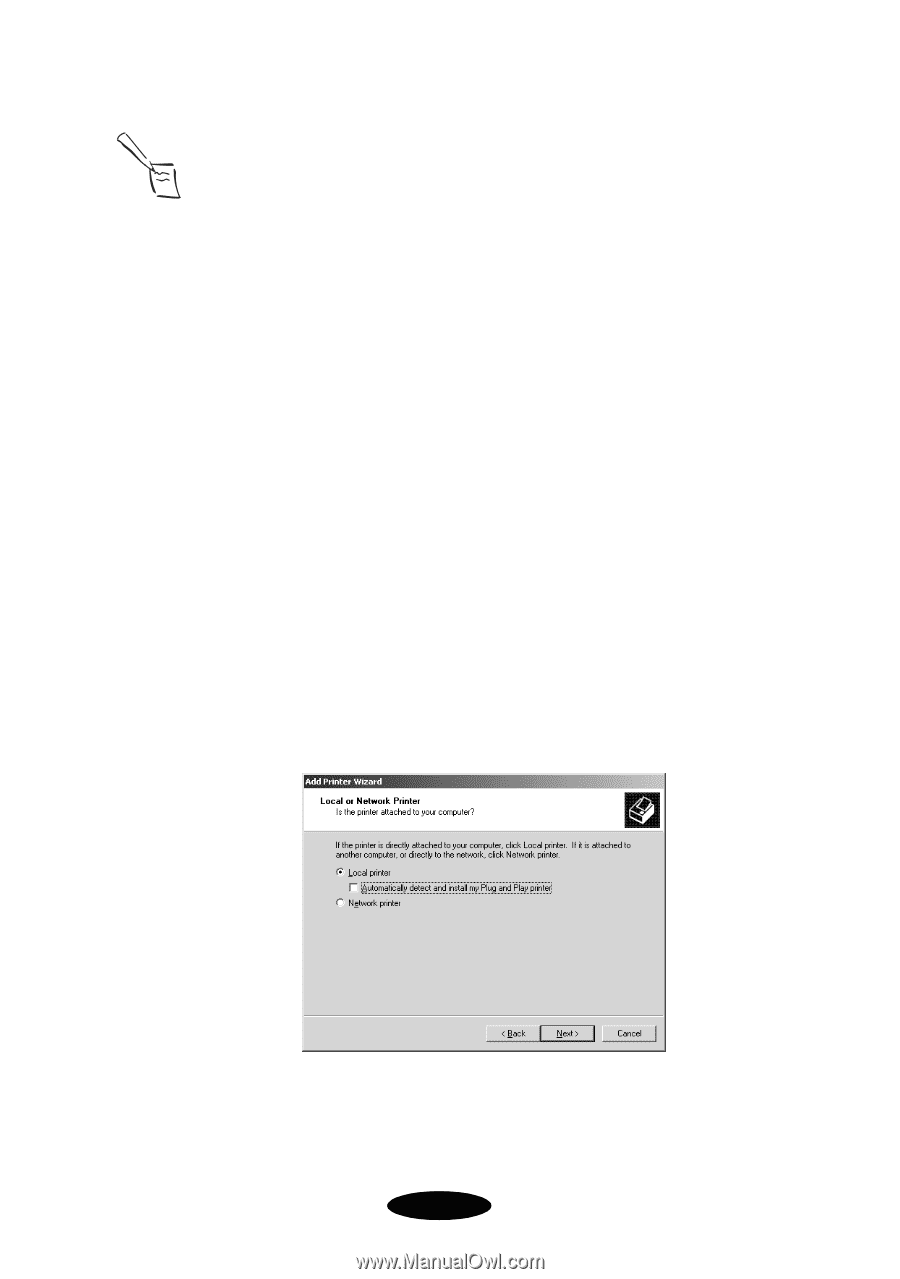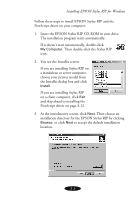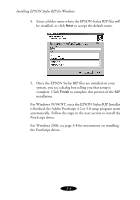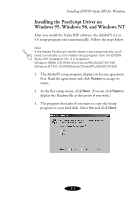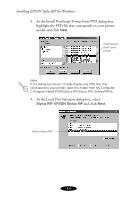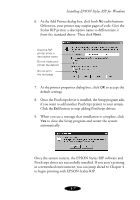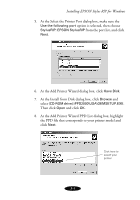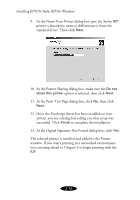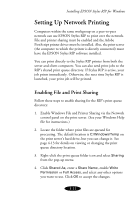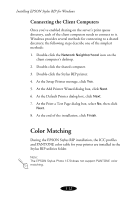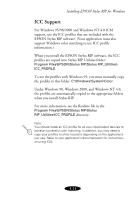Epson 1520 User Manual - Epson Stylus RIP Mac & PC - Page 50
Installing the PostScript Driver on Windows 2000, At the Printers dialog box, double-click
 |
UPC - 010343813328
View all Epson 1520 manuals
Add to My Manuals
Save this manual to your list of manuals |
Page 50 highlights
Installing EPSON Stylus RIP for Windows Note: If you use PageMaker 6.0 or 6.5, you also need to copy your printer's PPD file to a PageMaker folder. Copy your EPSON printer's PPD file from the Windows\System folder to C:\PM6\RSRC\USENGLISH\PPD4. Installing the PostScript Driver on Windows 2000 After installing the Stylus RIP software under Windows 2000 and restarting your computer, follow these steps to install the PostScript driver: 1. Click Start, Settings, and then Printers. 2. At the Printers dialog box, double-click the Add Printer icon. 3. At the Add Printer Wizard dialog box, click Next. 4. At the Local or Network Printer dialog box, choose Local Printer, deselect the Automatically detect and install my Plug and Play printer option, and click Next. 3-8