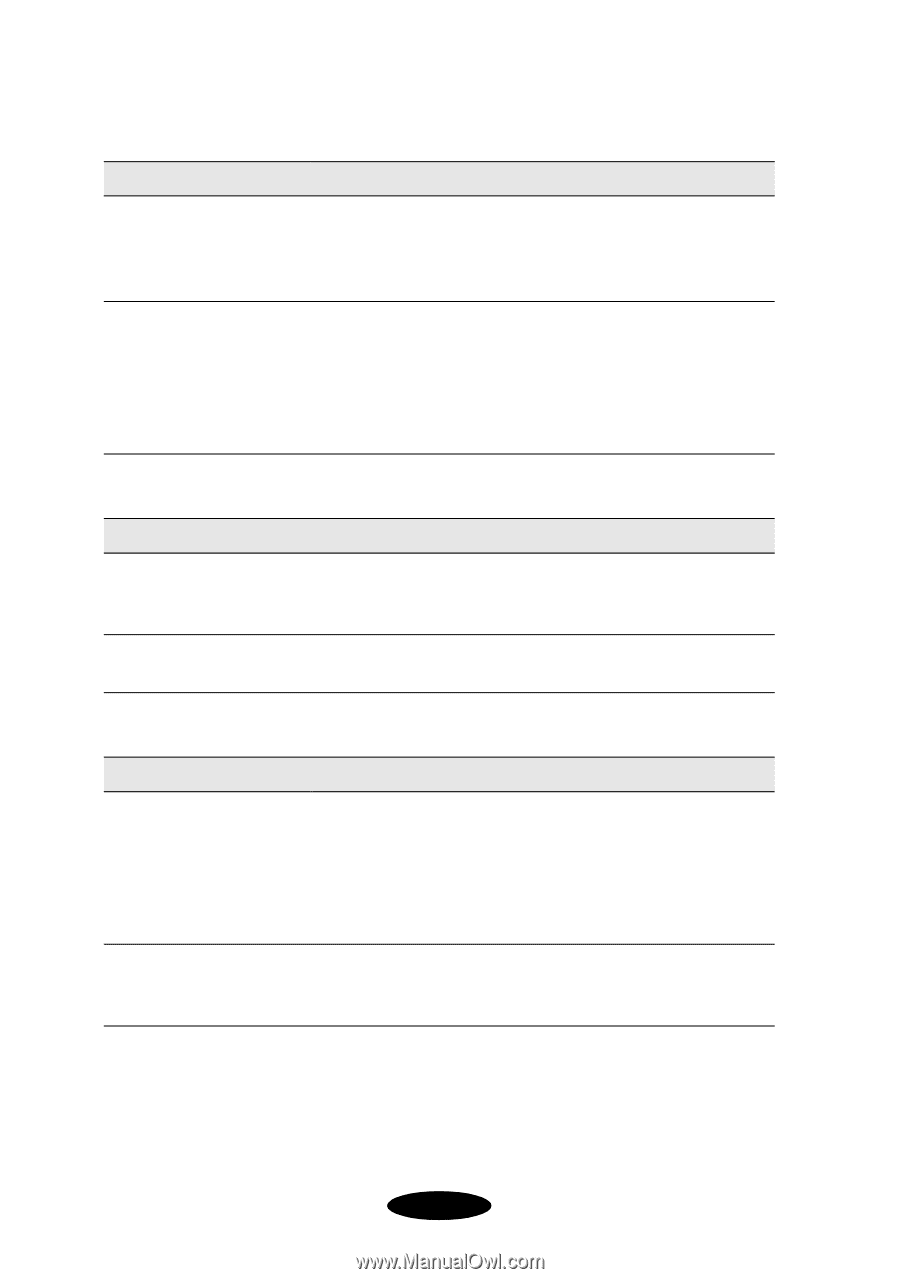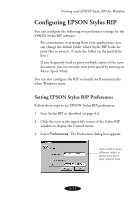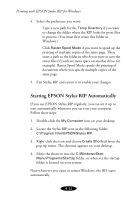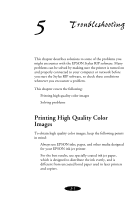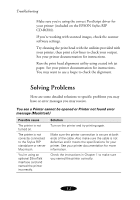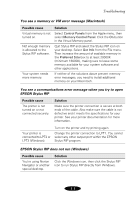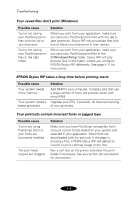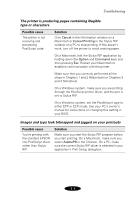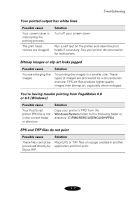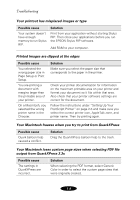Epson 1520 User Manual - Epson Stylus RIP Mac & PC - Page 72
Your saved files don't print Windows, EPSON Stylus RIP takes a long time before printing starts - print head
 |
UPC - 010343813328
View all Epson 1520 manuals
Add to My Manuals
Save this manual to your list of manuals |
Page 72 highlights
Troubleshooting Your saved files don't print (Windows) Possible cause You're not saving your PostScript print files with the .ps or .prn extension. You're not saving your PostScript print files in the right folder. Solution When you print from your application, make sure you save your PostScript print files with the .ps or .prn extension. Stylus RIP only processes files with one of these two extensions in their names. When you print from your application, make sure you save your PostScript print files in the C:\Windows\Temp folder. Stylus RIP will only process files in this folder, unless you configure EPSON Stylus RIP differently. See page 4-11 for instructions. EPSON Stylus RIP takes a long time before printing starts Possible cause Your system needs more memory. Your system needs a faster processor. Solution Add RAM to your computer. Complex jobs that use a large number of fonts will process faster with more RAM. Upgrade your CPU, if possible, for faster processing of your print jobs. Your printouts contain incorrect fonts or jagged type Possible cause You're not using PostScript fonts or your fonts are incorrectly installed. The print head nozzles are clogged. Solution Make sure you have PostScript compatible fonts (not just screen fonts) loaded on your system and selected in your application. Most fonts are downloaded with the print job. If the page is missing a font, EPSON Stylus RIP will default to Courier or print a bitmap image of the font. Run a self test on the printer and clean the print heads if necessary. See your printer documentation for instructions. 5-4