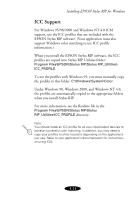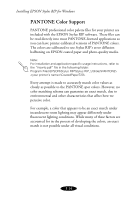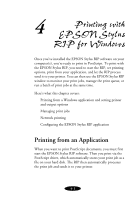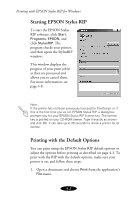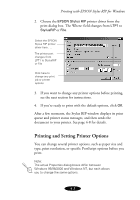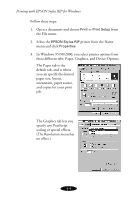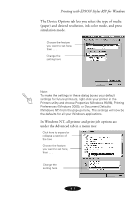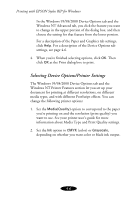Epson 1520 User Manual - Epson Stylus RIP Mac & PC - Page 60
Printing with EPSON Stylus RIP for Windows, orientation, paper source
 |
UPC - 010343813328
View all Epson 1520 manuals
Add to My Manuals
Save this manual to your list of manuals |
Page 60 highlights
Printing with EPSON Stylus RIP for Windows Follow these steps: 1. Open a document and choose Print or Print Setup from the File menu. 2. Select the EPSON Stylus RIP printer from the Name menu and click Properties. 3. In Windows 95/98/2000, you select printer options from three different tabs: Paper, Graphics, and Device Options. The Paper tab is the default tab, and is where you can specify the desired paper size, layout, orientation, paper source, and copies for your print job. The Graphics tab lets you specify any PostScript scaling or special effects. (The Resolution menu has no effect.) 4-4

4-4
Printing with EPSON Stylus RIP for Windows
Follow these steps:
1.
Open a document and choose
Print
or
Print Setup
from
the File menu.
2.
Select the
EPSON Stylus RIP
printer from the Name
menu and click
Properties
.
3.
In Windows 95/98/2000, you select printer options from
three different tabs: Paper, Graphics, and Device Options.
The Paper tab is the
default tab, and is where
you can specify the desired
paper size, layout,
orientation, paper source,
and copies for your print
job.
The Graphics tab lets you
specify any PostScript
scaling or special effects.
(The Resolution menu has
no effect.)