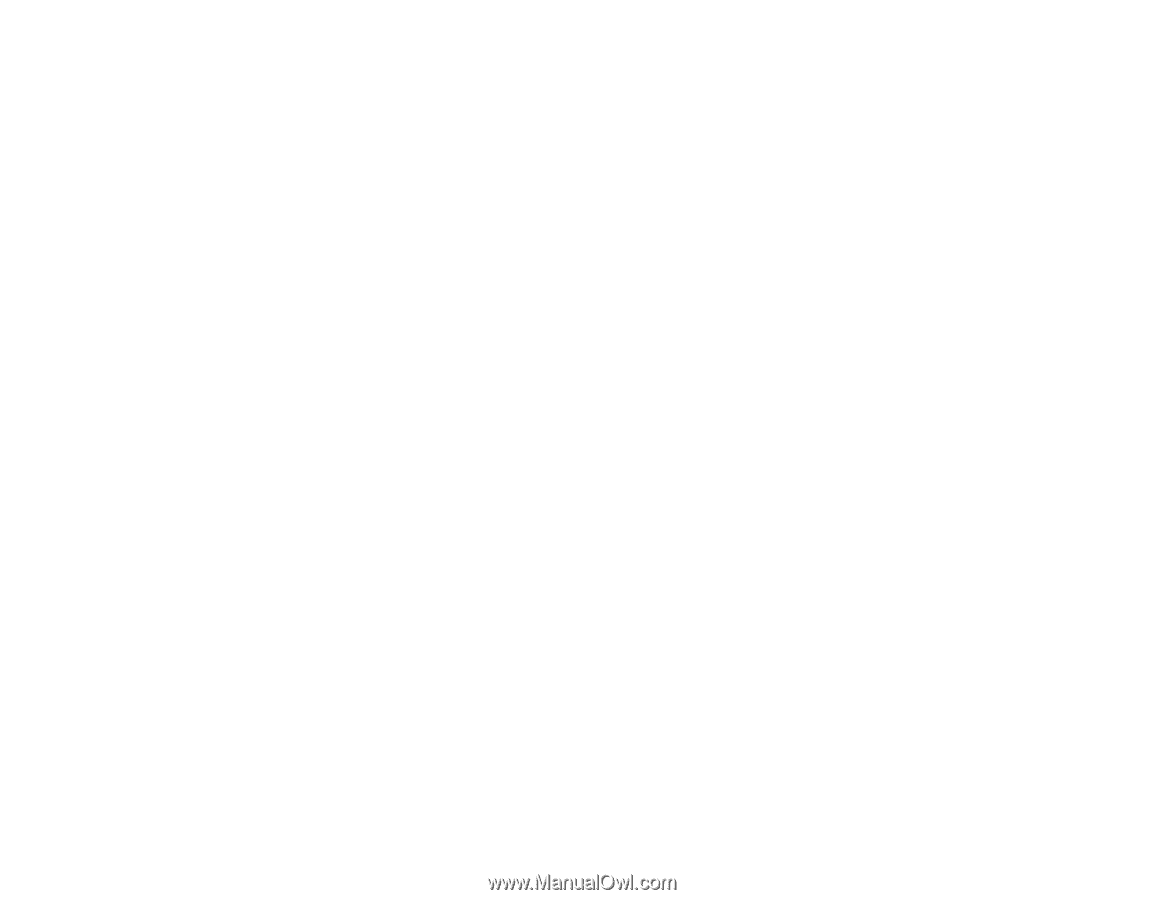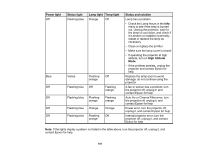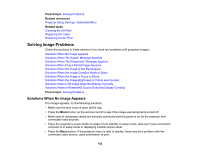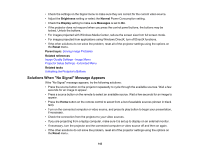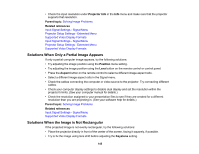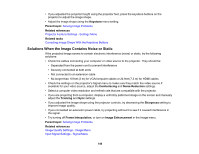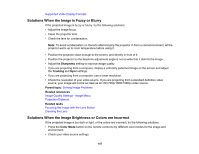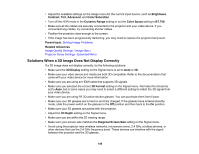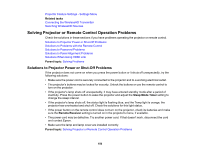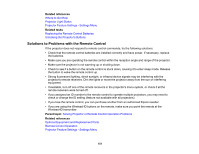Epson 5040UBe Users Guide - Page 146
Solutions When the Image Contains Noise or Static, Keystone, Parent topic, Related references
 |
View all Epson 5040UBe manuals
Add to My Manuals
Save this manual to your list of manuals |
Page 146 highlights
• If you adjusted the projector height using the projector feet, press the keystone buttons on the projector to adjust the image shape. • Adjust the image shape using the Keystone menu setting. Parent topic: Solving Image Problems Related references Projector Feature Settings - Settings Menu Related tasks Correcting Image Shape With the Keystone Buttons Solutions When the Image Contains Noise or Static If the projected image seems to contain electronic interference (noise) or static, try the following solutions: • Check the cables connecting your computer or video source to the projector. They should be: • Separated from the power cord to prevent interference • Securely connected at both ends • Not connected to an extension cable • No longer than 10 feet (3 m) for VGA/computer cables or 24 feet (7.3 m) for HDMI cables • Check the settings on the projector's Signal menu to make sure they match the video source.If available for your video source, adjust the Deinterlacing and Noise Reduction settings. • Select a computer video resolution and refresh rate that are compatible with the projector. • If you are projecting from a computer, display a uniformly patterned image on the screen and manually adjust the Tracking and Sync settings. • If you adjusted the image shape using the projector controls, try decreasing the Sharpness setting to improve image quality. • If you connected an extension power cable, try projecting without it to see if it caused interference in the signal. • Try turning off Frame Interpolation, or turn on Image Enhancement in the Image menu. Parent topic: Solving Image Problems Related references Image Quality Settings - Image Menu Input Signal Settings - Signal Menu 146