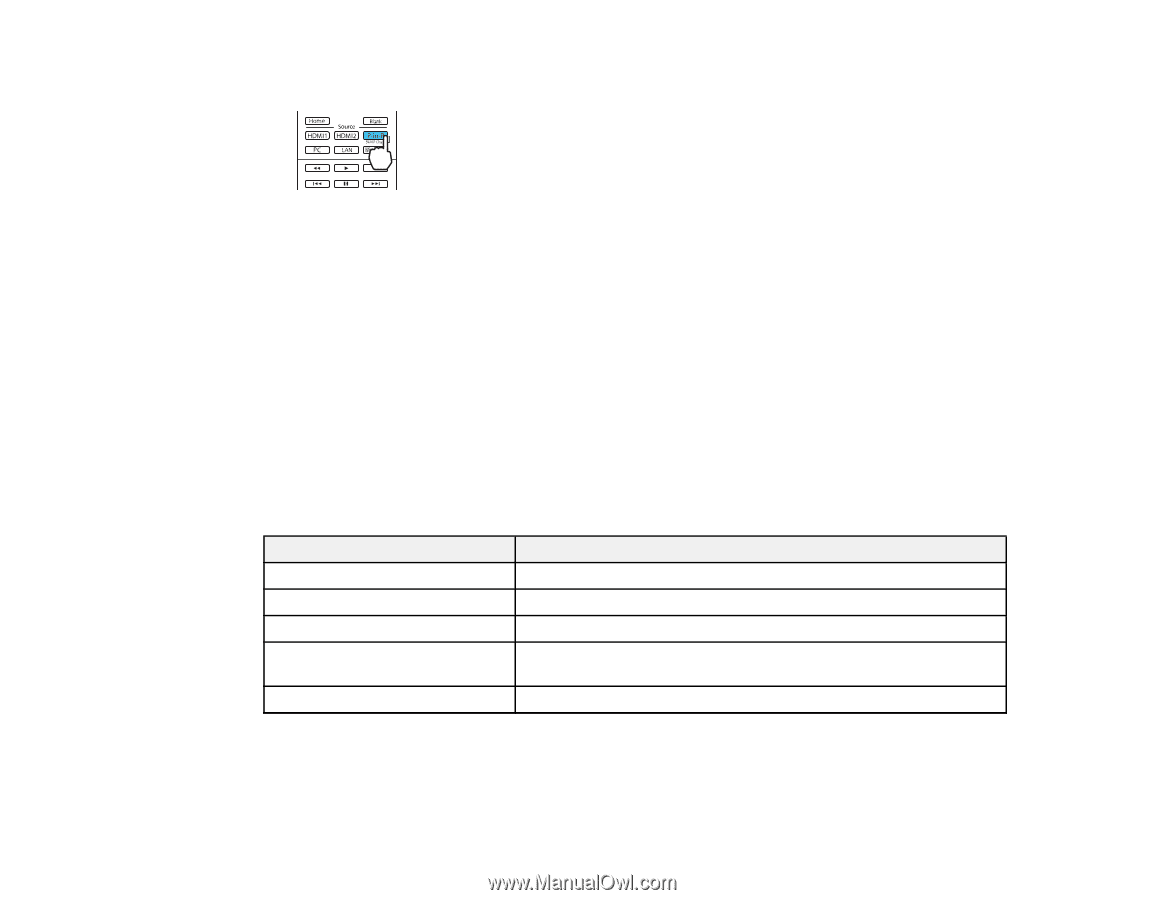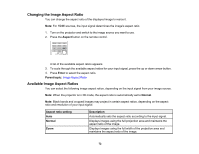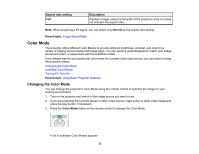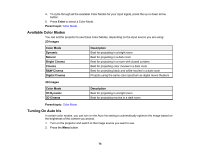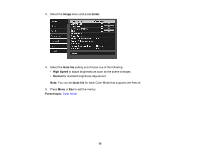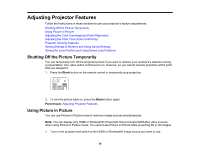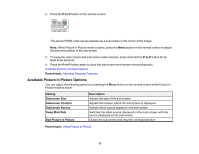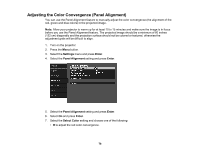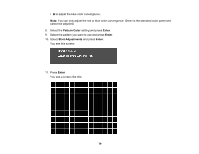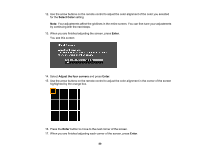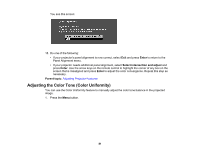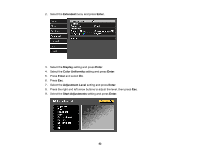Epson 5040UBe Users Guide - Page 77
Available Picture in Picture Options, P-in-P, Parent topic, Setting, Description, Subscreen Size
 |
View all Epson 5040UBe manuals
Add to My Manuals
Save this manual to your list of manuals |
Page 77 highlights
2. Press the P-in-P button on the remote control. The second HDMI video source appears as a sub-screen in the corner of the image. Note: While Picture in Picture mode is active, press the Menu button on the remote control to adjust the size and position of the sub-screen. 3. To swap the main screen and sub-screen video sources, press and hold the P-in-P button for at least three seconds. 4. Press the P-in-P button again to close the sub-screen and resume normal projection. Available Picture in Picture Options Parent topic: Adjusting Projector Features Available Picture in Picture Options You can adjust the following options by pressing the Menu button on the remote control while Picture in Picture mode is active: Setting Subscreen Size Subscreen Position Subscreen Source Swap Main/Sub Exit Picture in Picture Description Adjusts the size of the sub-screen Adjusts the location where the sub-screen is displayed Selects which source appears in the sub-screen Switches the video source displayed on the main screen with the source displayed on the sub-screen Closes the sub-screen and resumes normal projection Parent topic: Using Picture in Picture 77