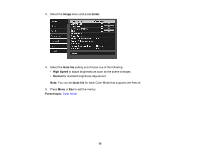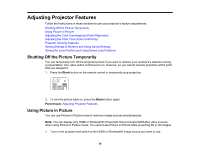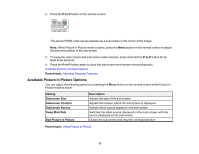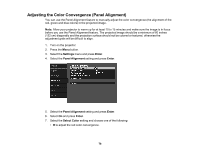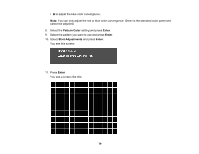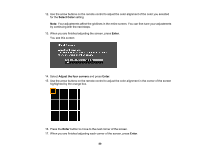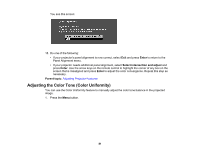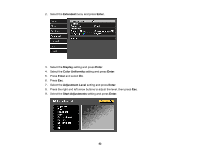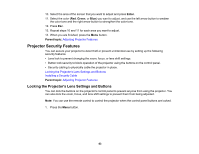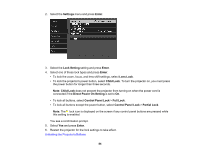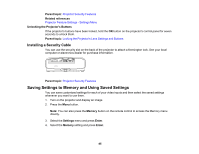Epson 5040UBe Users Guide - Page 80
Select Color, Enter, Adjust the four corners
 |
View all Epson 5040UBe manuals
Add to My Manuals
Save this manual to your list of manuals |
Page 80 highlights
12. Use the arrow buttons on the remote control to adjust the color alignment of the color you selected for the Select Color setting. Note: Your adjustments affect the gridlines in the entire screen. You can fine-tune your adjustments by continuing with the next steps. 13. When you are finished adjusting the screen, press Enter. You see this screen: 14. Select Adjust the four corners and press Enter. 15. Use the arrow buttons on the remote control to adjust the color alignment in the corner of the screen highlighted by the orange box. 16. Press the Enter button to move to the next corner of the screen. 17. When you are finished adjusting each corner of the screen, press Enter. 80
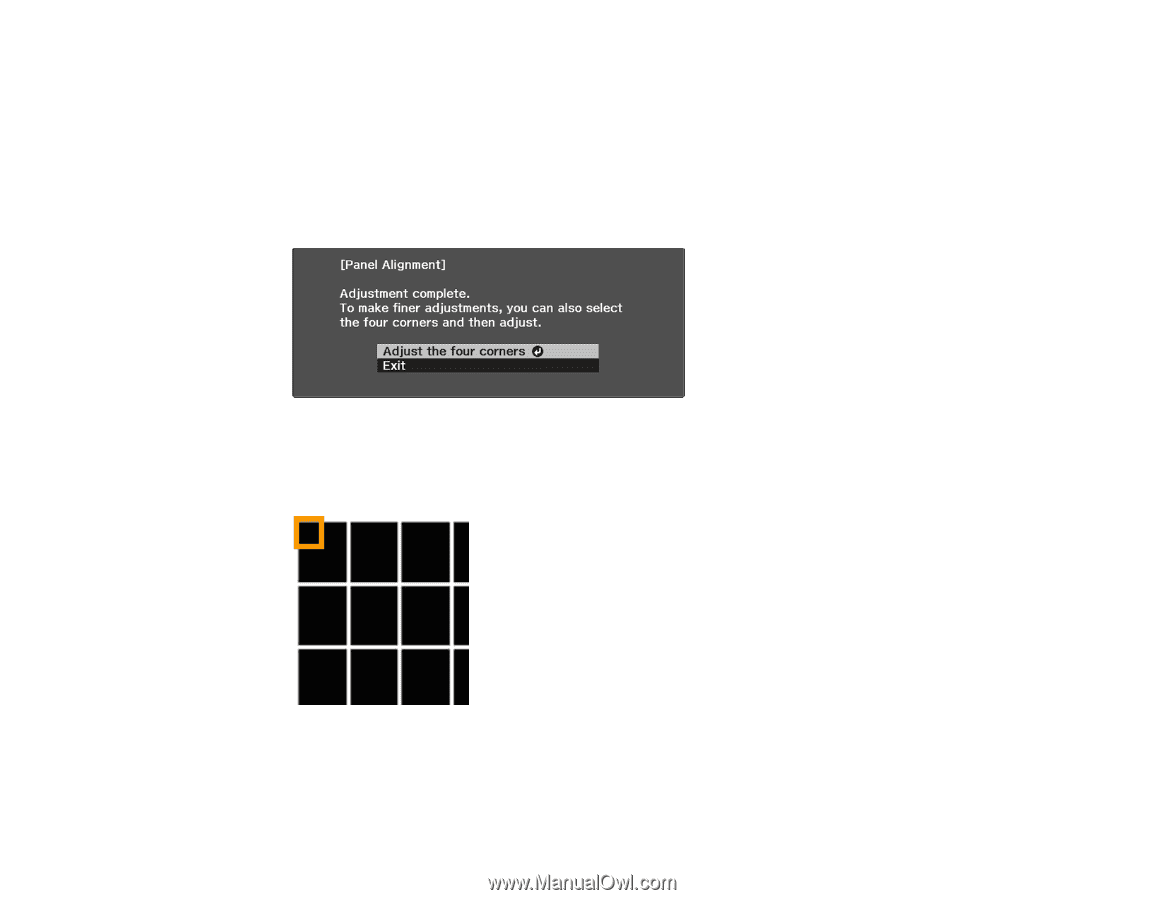
80
12. Use the arrow buttons on the remote control to adjust the color alignment of the color you selected
for the
Select Color
setting.
Note:
Your adjustments affect the gridlines in the entire screen. You can fine-tune your adjustments
by continuing with the next steps.
13. When you are finished adjusting the screen, press
Enter
.
You see this screen:
14. Select
Adjust the four corners
and press
Enter
.
15. Use the arrow buttons on the remote control to adjust the color alignment in the corner of the screen
highlighted by the orange box.
16. Press the
Enter
button to move to the next corner of the screen.
17. When you are finished adjusting each corner of the screen, press
Enter
.