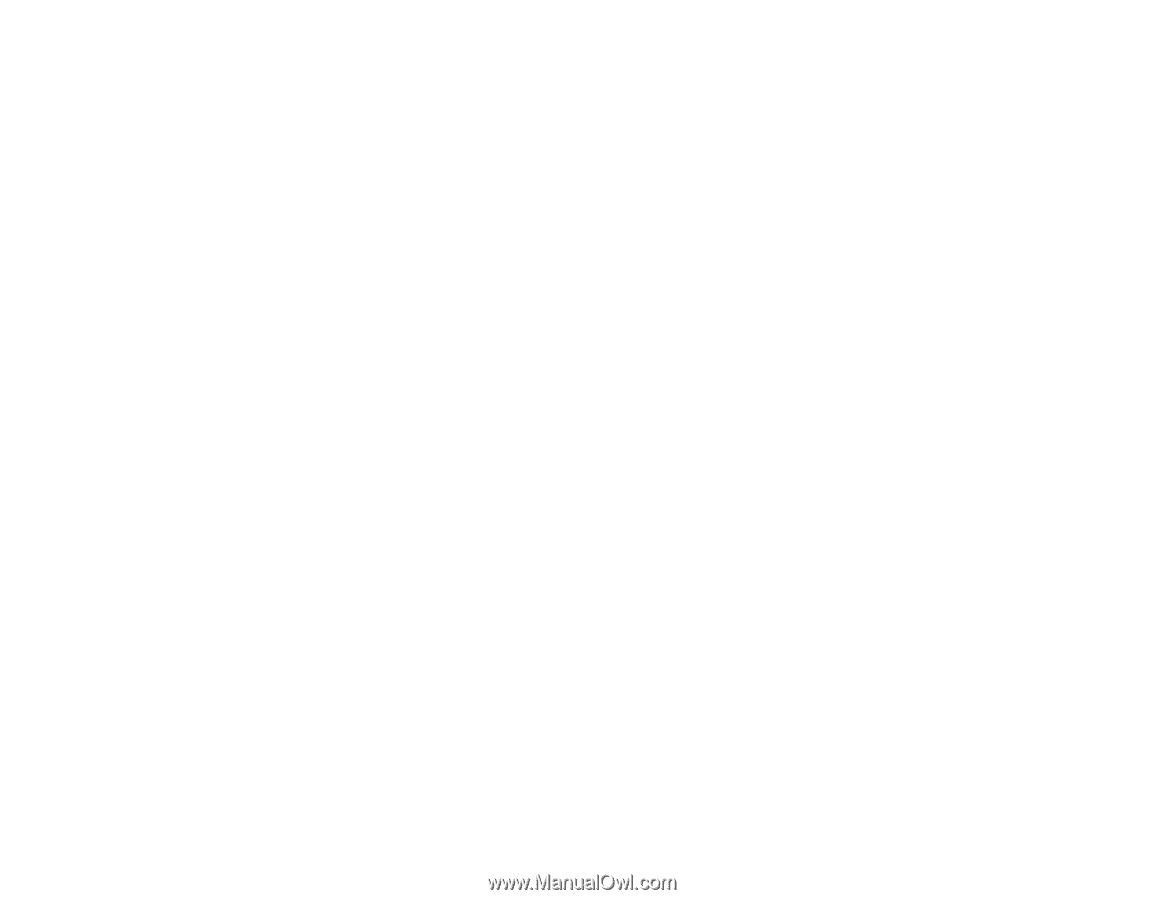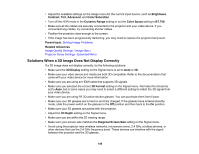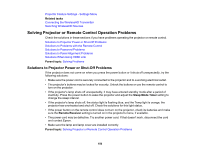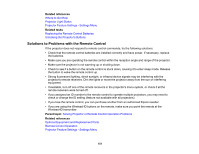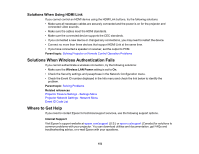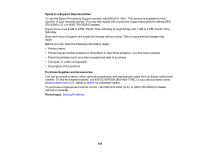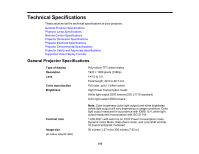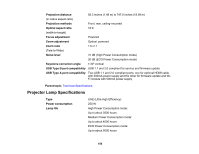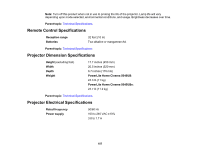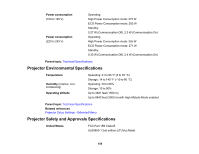Epson 5040UBe Users Guide - Page 153
Solutions When Using HDMI Link, Solutions When Wireless Authentication Fails, Where to Get Help
 |
View all Epson 5040UBe manuals
Add to My Manuals
Save this manual to your list of manuals |
Page 153 highlights
Solutions When Using HDMI Link If you cannot control an HDMI device using the HDMI Link buttons, try the following solutions: • Make sure all necessary cables are securely connected and the power is on for the projector and connected video sources. • Make sure the cables meet the HDMI standards. • Make sure the connected device supports the CEC standards. • If you connected a new device or changed any connections, you may need to restart the device. • Connect no more than three devices that support HDMI Link at the same time. • If you have connected a speaker or receiver, set the output to PCM. Parent topic: Solving Projector or Remote Control Operation Problems Solutions When Wireless Authentication Fails If you cannot authenticate a wireless connection, try the following solutions: • Make sure the Wireless LAN Power setting is set to On. • Check the Security settings and passphrase in the Network Configuration menu. • Check the Event ID number displayed in the Info menu and check the link below to identify the problem. Parent topic: Solving Problems Related references Projector Feature Settings - Settings Menu Projector Network Settings - Network Menu Event ID Code List Where to Get Help If you need to contact Epson for technical support services, use the following support options. Internet Support Visit Epson's support website at epson.com/support (U.S.) or epson.ca/support (Canada) for solutions to common problems with your projector. You can download utilities and documentation, get FAQs and troubleshooting advice, or e-mail Epson with your questions. 153