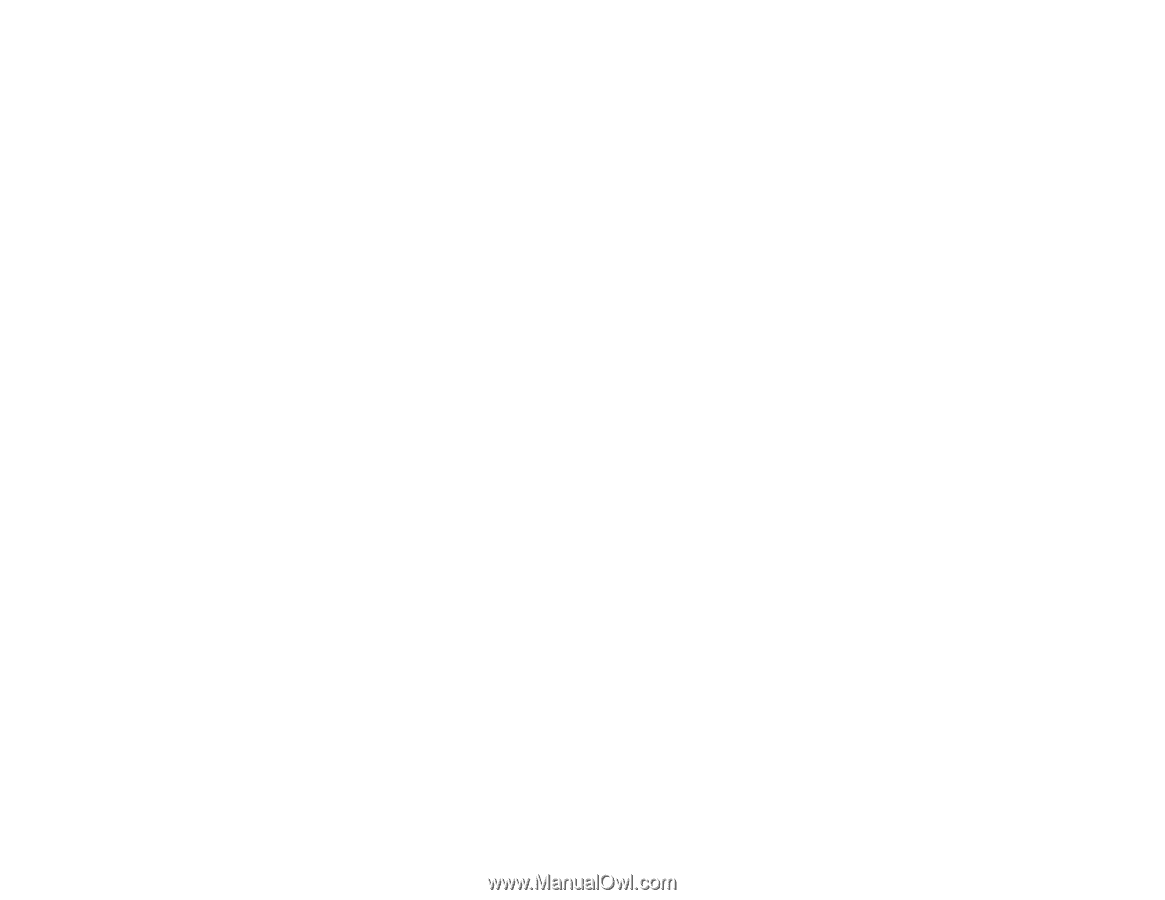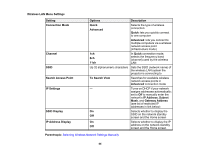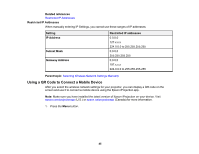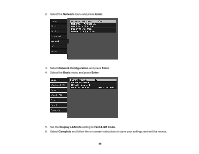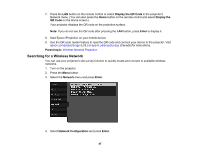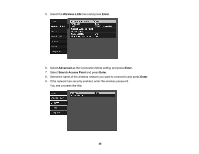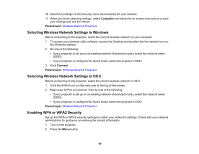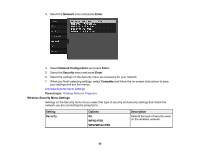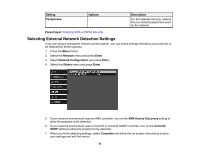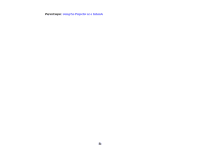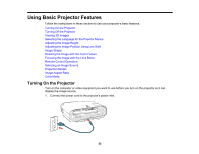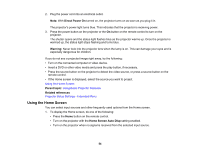Epson 5040UBe Users Guide - Page 49
Selecting Wireless Network Settings in Windows, Enabling WPA or WPA2 Security, Complete, Parent topic
 |
View all Epson 5040UBe manuals
Add to My Manuals
Save this manual to your list of manuals |
Page 49 highlights
10. Select the settings on the Security menu as necessary for your network. 11. When you finish selecting settings, select Complete and follow the on-screen instructions to save your settings and exit the menus. Parent topic: Wireless Network Projection Selecting Wireless Network Settings in Windows Before connecting to the projector, select the correct wireless network on your computer. 1. To access your wireless utility software, access the Desktop and double-click the network icon on the Windows taskbar. 2. Do one of the following: • If your projector is set up on an existing network (Advanced mode), select the network name (SSID). • If your projector is configured for Quick mode, select the projector's SSID. 3. Click Connect. Parent topic: Wireless Network Projection Selecting Wireless Network Settings in OS X Before connecting to the projector, select the correct wireless network in OS X. 1. Click the AirPort icon on the menu bar at the top of the screen. 2. Make sure AirPort is turned on, then do one of the following: • If your projector is set up on an existing network (Advanced mode), select the network name (SSID). • If your projector is configured for Quick mode, select the projector's SSID. Parent topic: Wireless Network Projection Enabling WPA or WPA2 Security Set up the WPA or WPA2 security settings to match your network's settings. Check with your network administrator for guidance on entering the correct information. 1. Turn on the projector. 2. Press the Menu button. 49