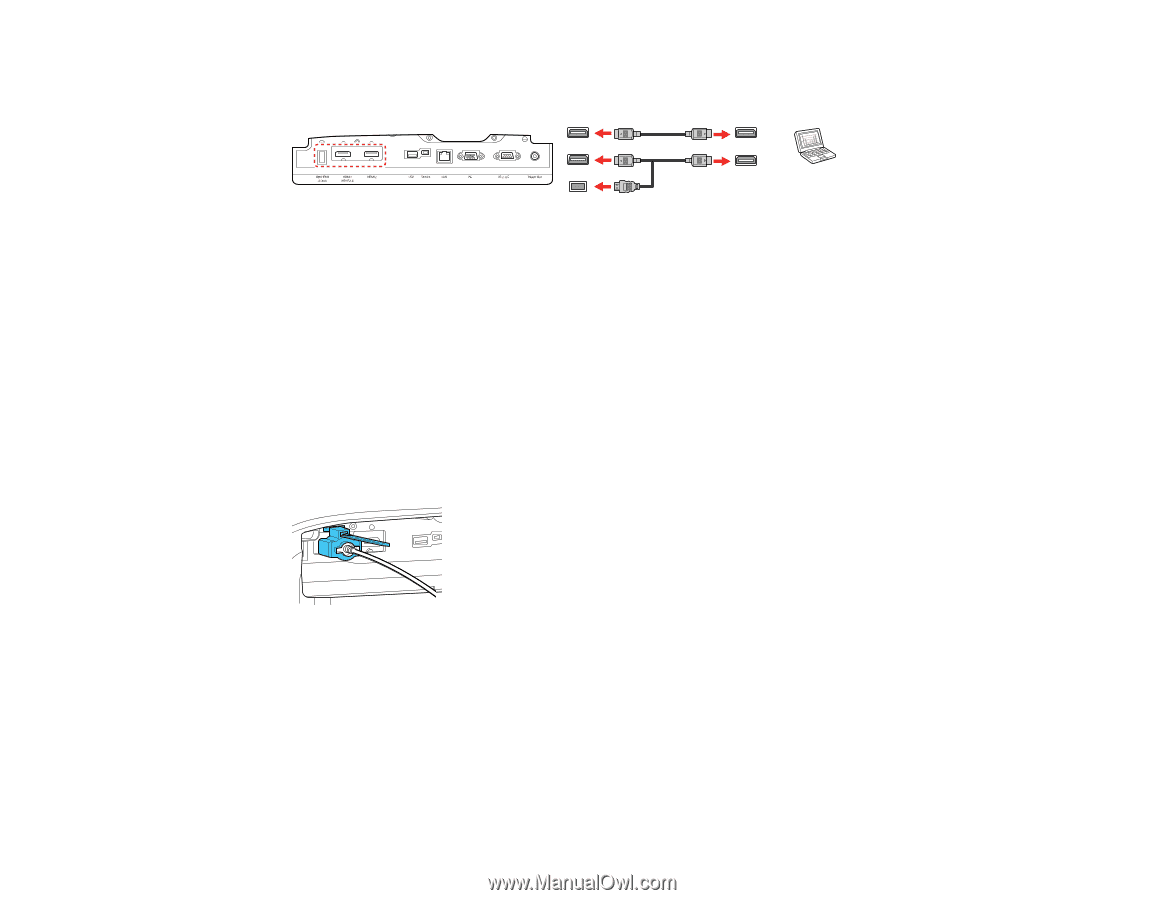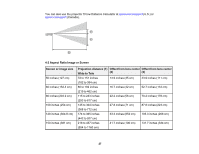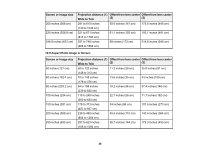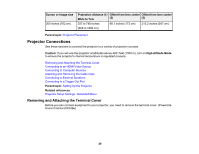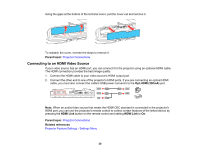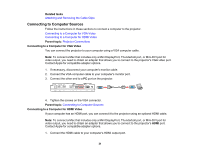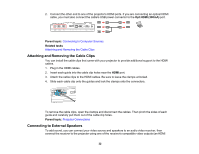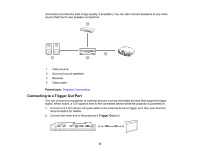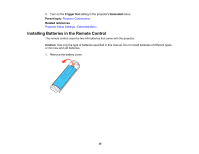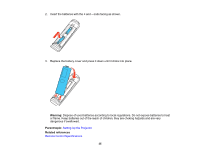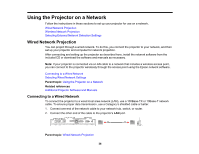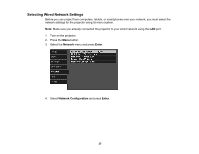Epson 5040UBe Users Guide - Page 32
Attaching and Removing the Cable Clips, Connecting to External Speakers, Opt.HDMI 300mA, Parent topic
 |
View all Epson 5040UBe manuals
Add to My Manuals
Save this manual to your list of manuals |
Page 32 highlights
2. Connect the other end to one of the projector's HDMI ports. If you are connecting an optical HDMI cable, you must also connect the cable's USB power connector to the Opt.HDMI (300mA) port. Parent topic: Connecting to Computer Sources Related tasks Attaching and Removing the Cable Clips Attaching and Removing the Cable Clips You can install the cable clips that came with your projector to provide additional support to the HDMI cables. 1. Plug in the HDMI cables. 2. Insert each guide into the cable clip holes near the HDMI port. 3. Attach the cable clips to the HDMI cables. Be sure to leave the clamps unlocked. 4. Slide each cable clip onto the guides and lock the clamps onto the connectors. To remove the cable clips, open the clamps and disconnect the cables. Then pinch the sides of each guide and carefully pull them out of the cable clip holes. Parent topic: Projector Connections Connecting to External Speakers To add sound, you can connect your video source and speakers to an audio video receiver, then connect the receiver to the projector using one of the receiver's compatible video outputs (an HDMI 32