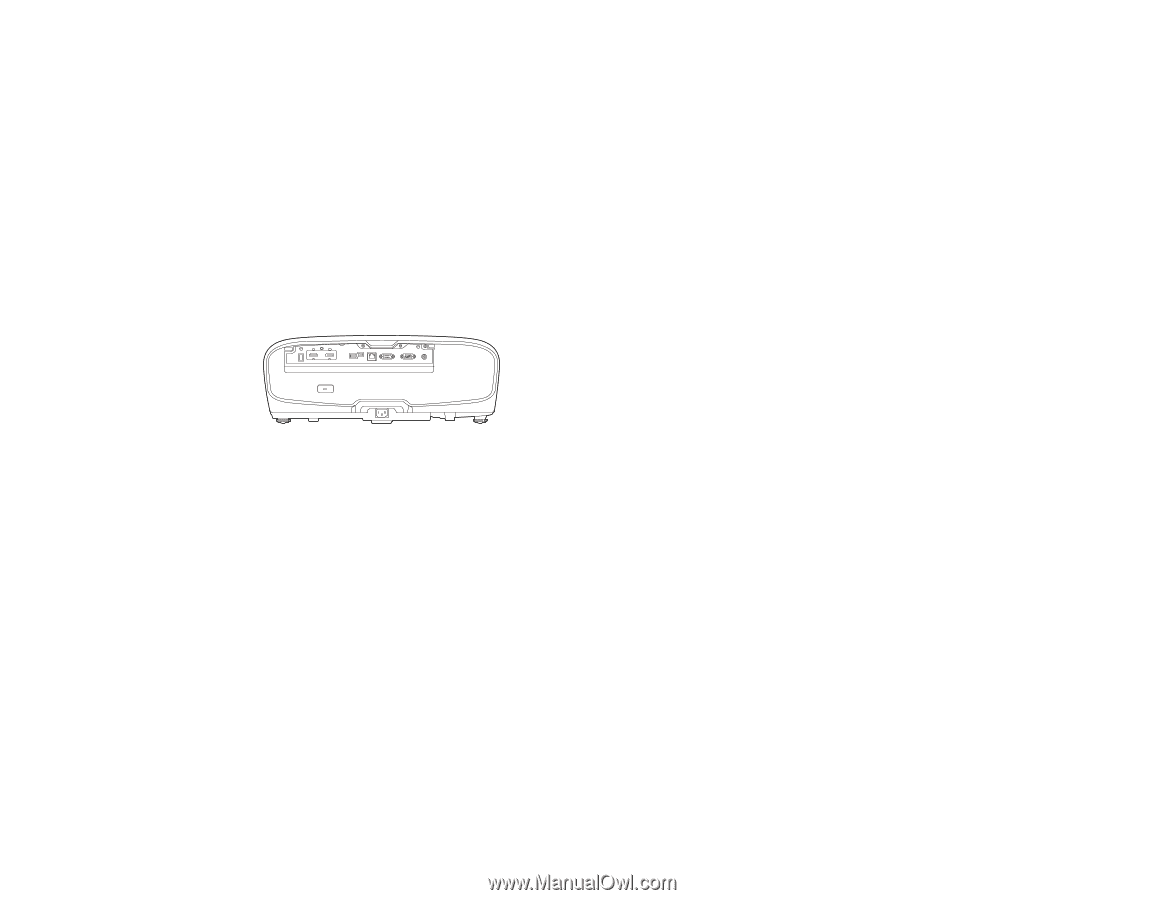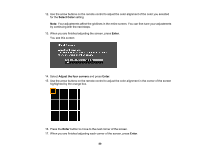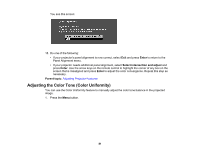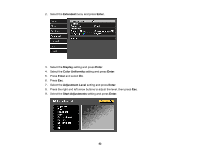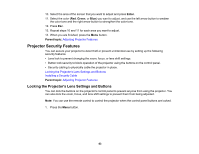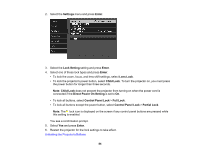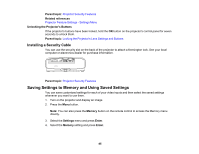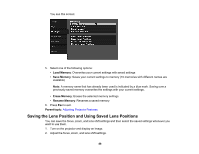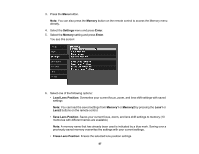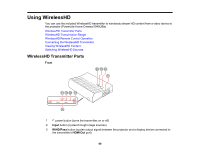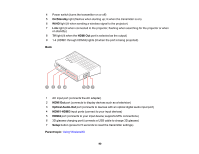Epson 5040UBe Users Guide - Page 85
Unlocking the Projector's Buttons, Installing a Security Cable
 |
View all Epson 5040UBe manuals
Add to My Manuals
Save this manual to your list of manuals |
Page 85 highlights
Parent topic: Projector Security Features Related references Projector Feature Settings - Settings Menu Unlocking the Projector's Buttons If the projector's buttons have been locked, hold the OK button on the projector's control panel for seven seconds to unlock them. Parent topic: Locking the Projector's Lens Settings and Buttons Installing a Security Cable You can use the security slot on the back of the projector to attach a Kensington lock. See your local computer or electronics dealer for purchase information. Parent topic: Projector Security Features Saving Settings to Memory and Using Saved Settings You can save customized settings for each of your video inputs and then select the saved settings whenever you want to use them. 1. Turn on the projector and display an image. 2. Press the Menu button. Note: You can also press the Memory button on the remote control to access the Memory menu directly. 3. Select the Settings menu and press Enter. 4. Select the Memory setting and press Enter. 85