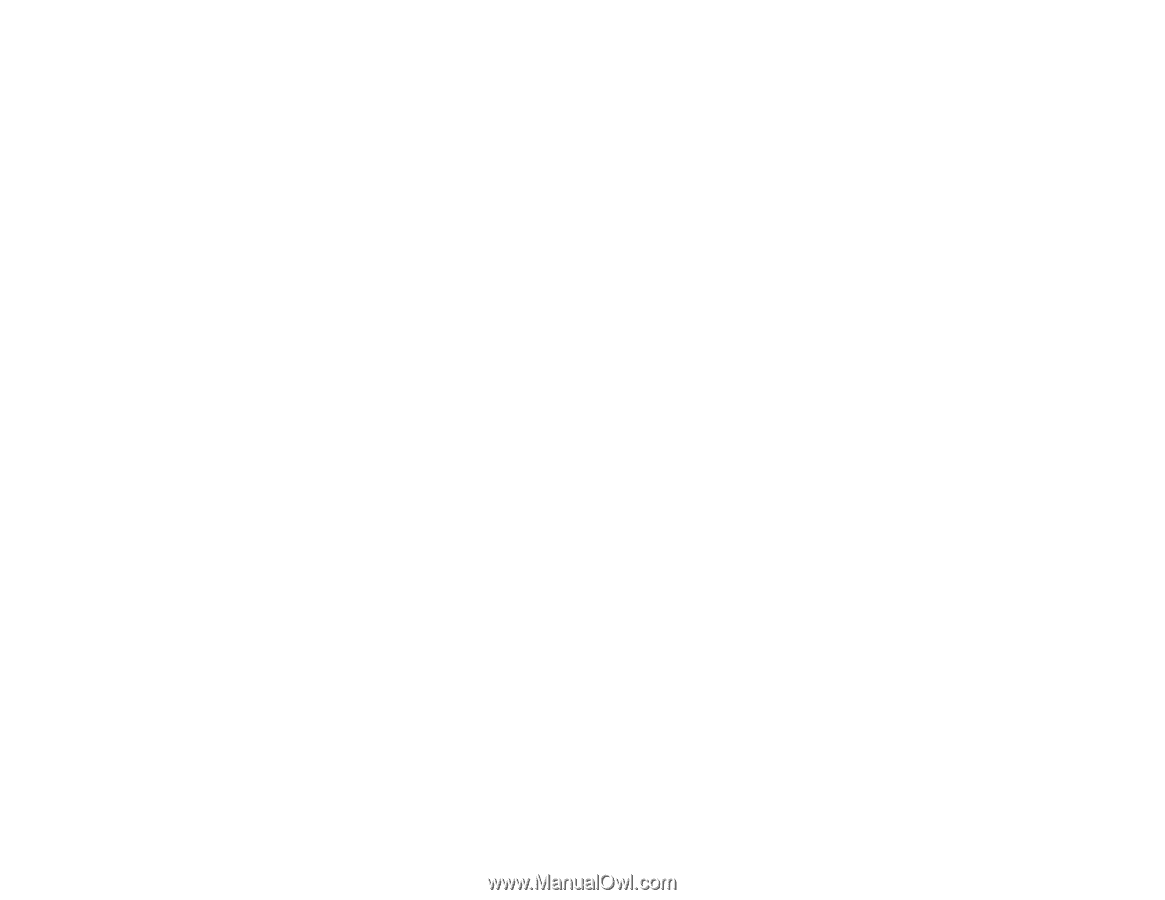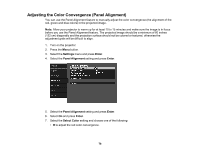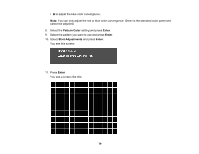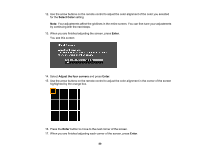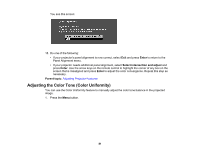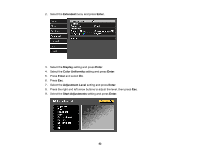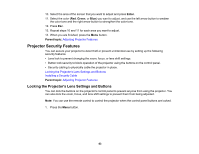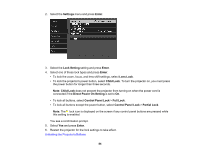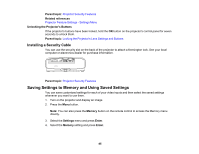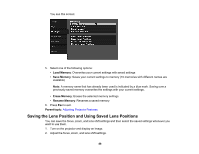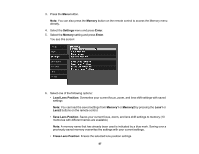Epson 5040UBe Users Guide - Page 83
Projector Security Features, Locking the Projector's Lens Settings and Buttons
 |
View all Epson 5040UBe manuals
Add to My Manuals
Save this manual to your list of manuals |
Page 83 highlights
10. Select the area of the screen that you want to adjust and press Enter. 11. Select the color (Red, Green, or Blue) you want to adjust, and use the left arrow button to weaken the color tone and the right arrow button to strengthen the color tone. 12. Press Esc. 13. Repeat steps 10 and 11 for each area you want to adjust. 14. When you are finished, press the Menu button. Parent topic: Adjusting Projector Features Projector Security Features You can secure your projector to deter theft or prevent unintended use by setting up the following security features: • Lens lock to prevent changing the zoom, focus, or lens shift settings. • Button lock security to block operation of the projector using the buttons on the control panel. • Security cabling to physically cable the projector in place. Locking the Projector's Lens Settings and Buttons Installing a Security Cable Parent topic: Adjusting Projector Features Locking the Projector's Lens Settings and Buttons You can lock the buttons on the projector's control panel to prevent anyone from using the projector. You can also lock the zoom, focus, and lens shift settings to prevent them from being adjusted. Note: You can use the remote control to control the projector when the control panel buttons are locked. 1. Press the Menu button. 83