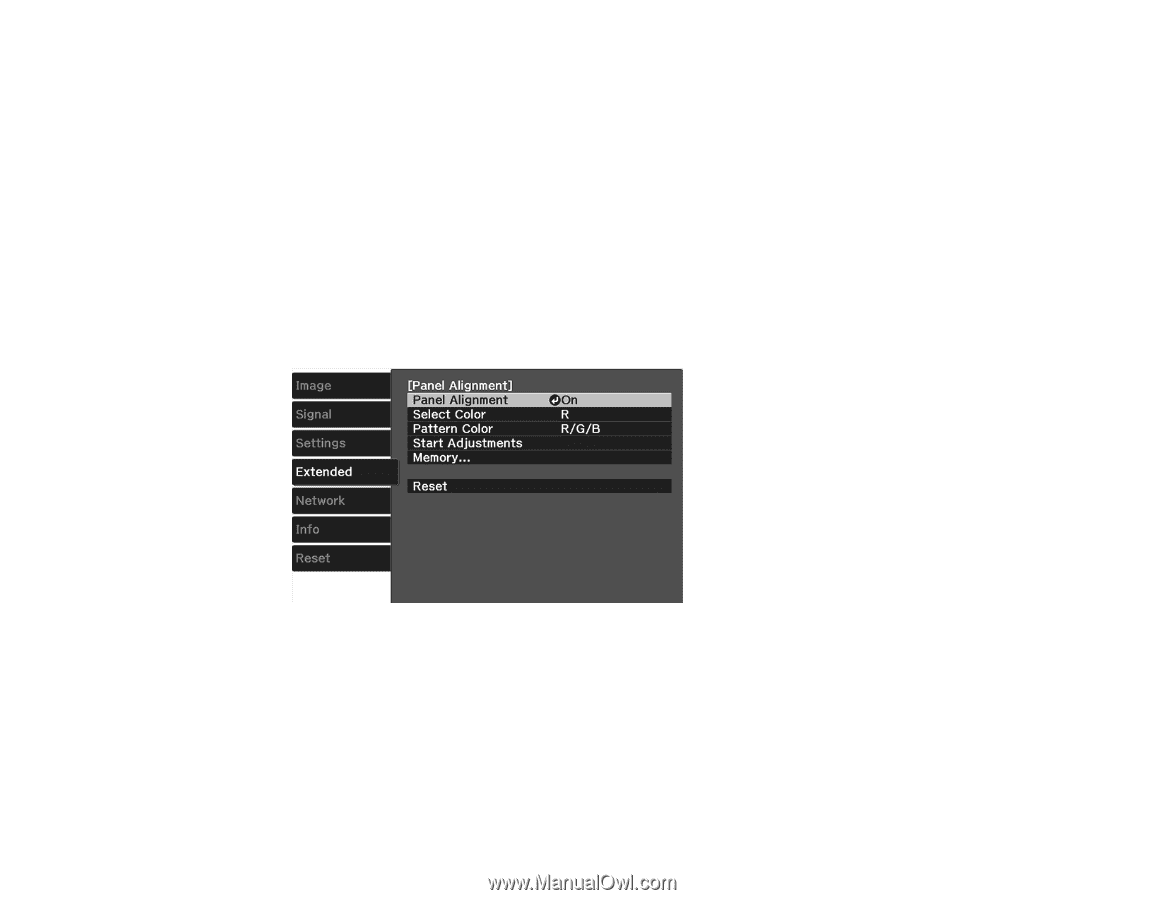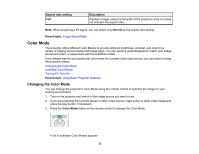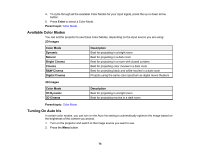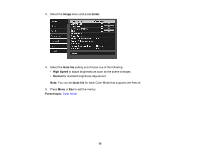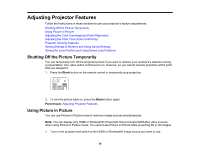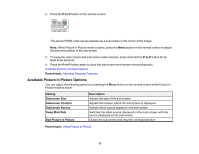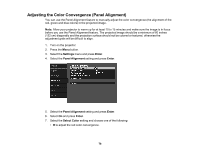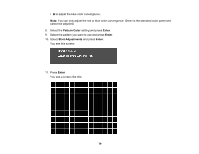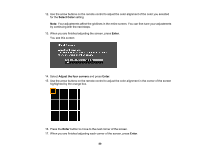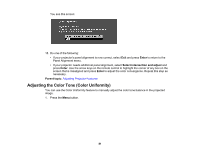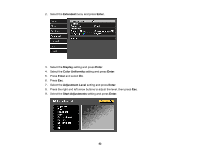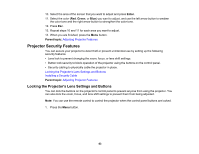Epson 5040UBe Users Guide - Page 78
Adjusting the Color Convergence (Panel Alignment), Select
 |
View all Epson 5040UBe manuals
Add to My Manuals
Save this manual to your list of manuals |
Page 78 highlights
Adjusting the Color Convergence (Panel Alignment) You can use the Panel Alignment feature to manually adjust the color convergence (the alignment of the red, green and blue colors) in the projected image. Note: Allow your projector to warm up for at least 10 to 15 minutes and make sure the image is in focus before you use the Panel Alignment feature. The projected image should be a minimum of 60 inches (152 cm) diagonally and the projection surface should not be colored or textured, otherwise the adjustment grids will be difficult to align. 1. Turn on the projector. 2. Press the Menu button. 3. Select the Settings menu and press Enter. 4. Select the Panel Alignment setting and press Enter. 5. Select the Panel Alignment setting and press Enter. 6. Select On and press Enter. 7. Select the Select Color setting and choose one of the following: • R to adjust the red color convergence. 78