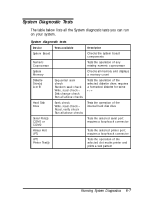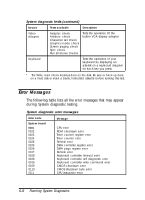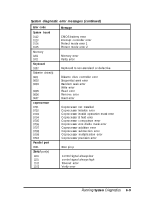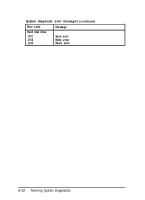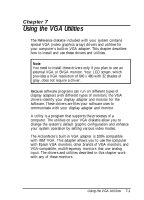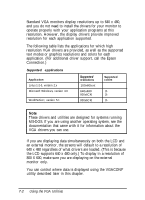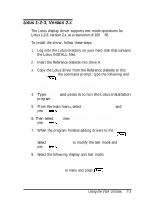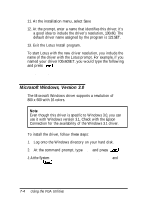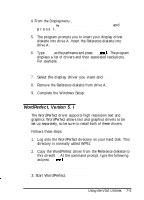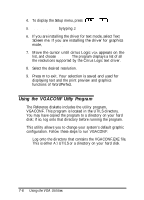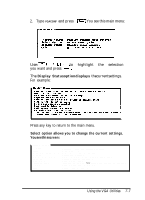Epson ActionNote 4SLC/25 User Manual - Page 104
an external monitor, the screens will default to a resolution
 |
View all Epson ActionNote 4SLC/25 manuals
Add to My Manuals
Save this manual to your list of manuals |
Page 104 highlights
Standard VGA monitors display resolutions up to 640 x 480, and you do not need to install the drivers for your monitor to operate properly with your application programs at this resolution. However, the display drivers provide improved resolution for each application supported. The following table lists the applications for which high resolution VGA drivers are provided, as well as the supported text modes or graphics resolutions and colors for each application. (For additional driver support, call the Epson Connection.) Supported applications Application Lotus 1-2-3, version 2.x Microsoft Windows, version 3.0 WordPerfect, version 5.1 Supported resolutions 100x60text 640x480 800x6CKI 800x6CKI Supported colors 16 16 16 Note These drivers and utilities are designed for systems running MS-DOS. If you are using another operating system, see the documentation that came with it for information about the VGA drivers you can use. If you are displaying data simultaneously on both the LCD and an external monitor, the screens will default to a resolution of 640 x 480 regardless of what drivers are loaded. (This is because the LCD supports 640 x 480 only.) To display in a resolution of 800 X 600, make sure you are displaying on the external monitor only. You can control where data is displayed using the VGACONF utility described later in this chapter. 7-2 Using the VGA Utilities