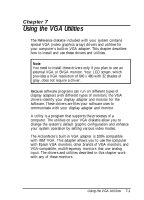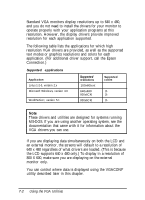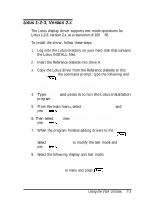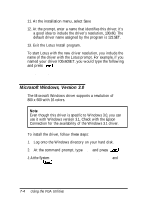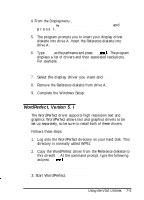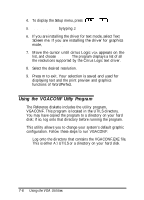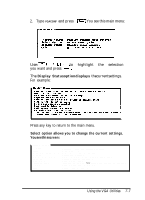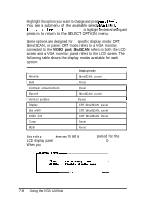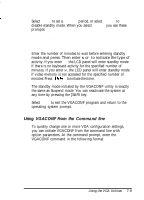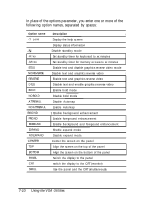Epson ActionNote 4SLC/25 User Manual - Page 108
Using the VGACONF Uiilty Program, You may have copied the program to a directory on your hard
 |
View all Epson ActionNote 4SLC/25 manuals
Add to My Manuals
Save this manual to your list of manuals |
Page 108 highlights
4. To display the Setup menu, press 5. SelectDisglay bytyping 2. 6. If you are installing the driver for text mode, select Text Screen me. If you are installing the driver for graphics mode, selectGraphics Screen Type. 7. Move the cursor until cirrus Logic VGA appears on the list, and choose SELECT. The program displays a list of all the resolutions supported by the Cirrus Logic text driver. 8. Select the desired resolution. 9. Press m to exit. Your selection is saved and used for displaying text and the print preview and graphics functions of WordPerfect. Using the VGACONF Uiilty Program The Reference diskette includes the utility program, VGACONF. This program is located in the UTILS directory. You may have copied the program to a directory on your hard disk; if so, log onto that directory before running the program. This utility allows you to change your system's default graphic configuration. Follow these steps to run VGACONF: 1. Log onto the directory that contains the VGACONF.EXE file. This is either A:\UTILS or a directory on your hard disk. 7-6 Using the VGA Utilities