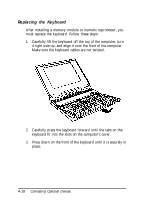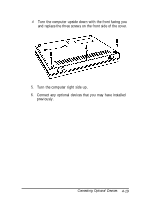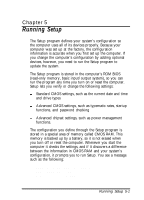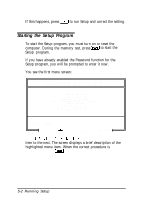Epson ActionNote 4SLC/25 User Manual - Page 81
Automatically Configuring Your System, Saving Your Selections
 |
View all Epson ActionNote 4SLC/25 manuals
Add to My Manuals
Save this manual to your list of manuals |
Page 81 highlights
Key(s) Function Displays help information about the option currently selected Reverses the color of the screen Automatically changes ail settings to their original values before changes were made Automatically changes ail settings to their BIOS default values Save the current values and exit Automatically Configuring Your System You can use the AUTO CONFIGURATION WITH BIOS DEFAULTS option to automatically configure your system to the default settings. When you select this option, the program asks you to confirm that you want to load the defaults. Saving Your Selections The changes you make in the Setup program are temporary until you save them. This is important to remember in case you change any settings by mistake and want to return to your previous settings. Whenever you want to save your new settings, select the WRITE TO CMOS AND EXIT option. The program asks you to confirm that you want to save the new settings and exit. Press a n d . The system restarts with the new configuration settings. 5-4 Running Setup