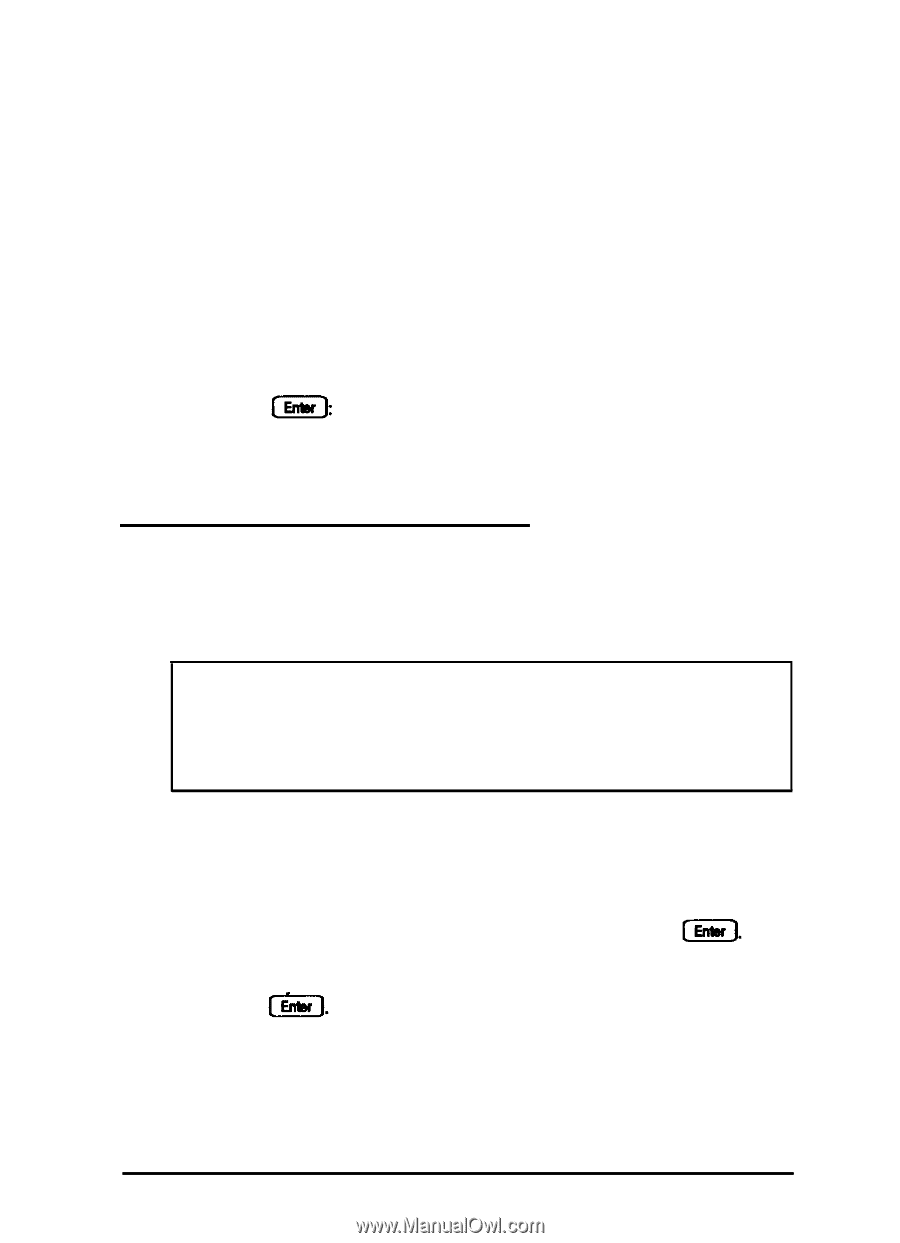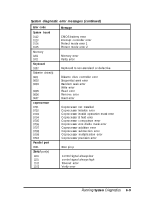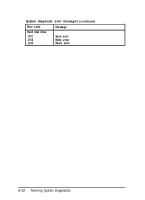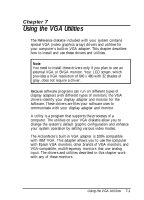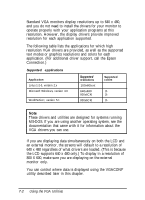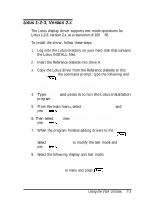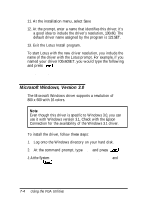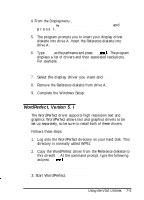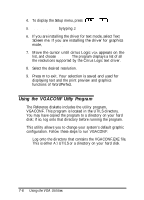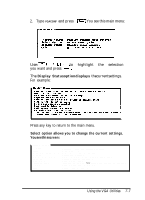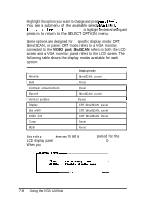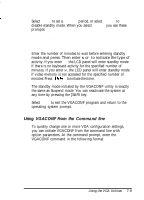Epson ActionNote 4SLC/25 User Manual - Page 106
Microsoft Windows, Version 3.0, press
 |
View all Epson ActionNote 4SLC/25 manuals
Add to My Manuals
Save this manual to your list of manuals |
Page 106 highlights
11. At the installation menu, select Save changes. 12. At the prompt, enter a name that identifies this driver; it's a good idea to include the driver's resolution, 100x60. The default driver name assigned by the program is 123.SET. 13. Exit the Lotus Install program. To start Lotus with the new driver resolution, you include the name of the driver with the Lotus prompt. For example, if you named your driver l00x60SET, you would type the following and press 133 100X60 Microsoft Windows, Version 3.0 The Microsoft Windows driver supports a resolution of 800 x 600 with 16 colors. Note Even though this driver is specific to Windows 3.0, you can use it with Windows version 3.1. Check with the Epson Connection for the availability of the Windows 3.1 driver. To install the driver, follow these steps: 1. Log onto the Windows directory on your hard disk. 2. At the command prompt, type SETUP and press 3. Atthe System information screen, select Display and press 7-4 Using the VGA Utilities