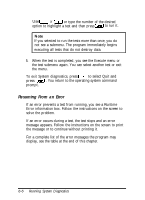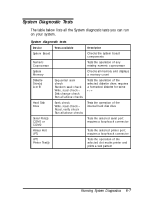Epson ActionNote 4SLC/25 User Manual - Page 94
Starting the Program, Items Detected highlighted. Press
 |
View all Epson ActionNote 4SLC/25 manuals
Add to My Manuals
Save this manual to your list of manuals |
Page 94 highlights
Starting the Program Follow these steps to start the System diagnostics program: 1. Insert the Reference diskette in drive A and turn on or reset the computer. Note Always start the computer from the Reference diskette to run System diagnostics. This clears any terminate-andstay-resident (TSR) programs or other utilities from memory and frees it for use by the diagnostics program. 2. At the A: prompt, type DIAG and press . This executes the DIAG.BAT batch file in the root directory of your Reference diskette. 3. You see a menu bar at the top of the screen with Items Detected highlighted. Press 4. You see a list of all the testable devices the computer detects in your system. Check to be sure the list is correct. 5. If the list is not correct, press to select Quit and press . Run the Setup program to make sure any missing devices are configured properly. (See Chapter 5 for instructions.) Then run System diagnostics again beginning at step 1. When the list is correct, you can run diagnostic tests on each device. If you do not want to test a device, you can remove it from the list. You can also add a device to the list. 6-2 Running System Diagnostics