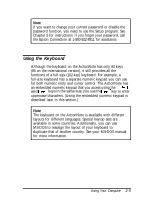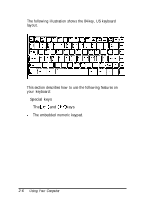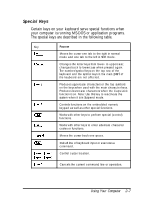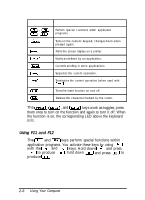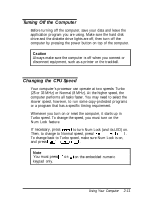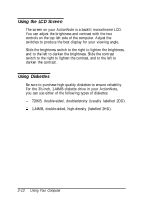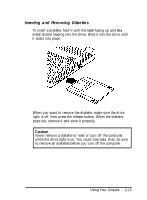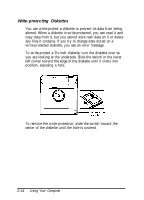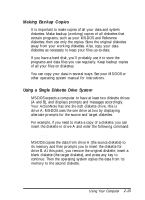Epson ActionNote 4SLC/25 User Manual - Page 41
Resetting the Computer, Caution
 |
View all Epson ActionNote 4SLC/25 manuals
Add to My Manuals
Save this manual to your list of manuals |
Page 41 highlights
These methods may also work in your application program. If not, you may need to reset the computer, as described below. Caution It is best not to turn off the computer to stop a program or command. If you have created new data and have not yet stored it, it will be erased if you turn off the computer. Resetting the Computer If necessary, you can clear the computer's current settings or its memory without turning it off; you do this by resetting it. For example, if an error occurs and the computer does not respond to your keyboard entries, you can reset it to reload the operating system and try again. Caution Resetting the computer erases any data in memory you have not saved, so do not use the reset function unless necessary. Also, some programs classify and store new data when you exit them properly; so do not reset the computer before you exit a program, if possible. To reset the computer, the operating system must be either on the hard disk or on a diskette in drive MS-DOS, hold down and A. If you are and press using. The screen goes blank for a moment and then the computer reloads MS-DOS. If resetting the computer does not correct the problem, you probably need to turn it off and back on again. 2-10 Using Your Computer