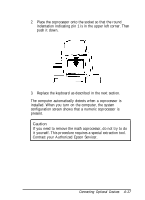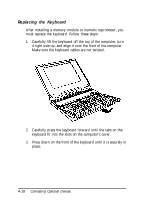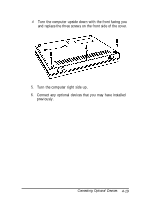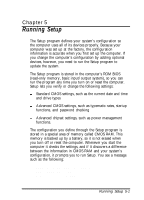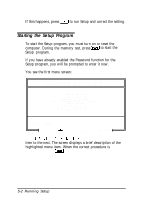Epson ActionNote 4SLC/25 User Manual - Page 80
Changing the Settings, described in the following table. Each screen lists the keys
 |
View all Epson ActionNote 4SLC/25 manuals
Add to My Manuals
Save this manual to your list of manuals |
Page 80 highlights
When you select one of the SETUP options, you see this screen: BIOS SETUP PROGRAM - WARNING INFORMATION (C)l990 American Megatrends Inc., All Rights Reserved Improper Use of Setup may Cause Problems II If system Hangs, Reboot system and Enter setup by Pressing the key Do any of the following After Entering Setup (i) Alter Options to make System Work (ii) Load BIOS Setup Defaults Hit to Stop now, any other Key to Continue Press any key to continue, or press program. to exit the Setup Changing the Settings At the bottom of each Setup screen, you see a list of the keys you can use to select options on that screen. Their functions are described in the following table. (Each screen lists the keys available; use only the keys listed for that screen.) Key (s) Function Cancels the current screen and returns to the previous menu Move between options on the screen Change the value of an option on the STANDARD CMOS SETUP screen Change the value of an option on the ADVANCED CMOS SETUP or ADVANCED CHlPSET SETUP screen Running Setup 5-3